How Do I Download Movies from the iTunes Store?
- Mar 17, 2020
With the release of macOS Catalina, iTunes became a Music app instead of what it was to users. But if you are still running iTunes on an earlier version of the operating system, you can buy or rent movies on iTunes with an Apple ID, and even download them easily like before.
Streaming movies is quite popular, and downloading is for those who want to watch them anywhere, anytime. Don’t know how to do it? Just refer to our instruction below.
How to Locate and Download a Movie from iTunes?
1. Launch iTunes on your Mac.
2. In the drop-down menu in the upper-left corner of the iTunes window, select Movies to access its Moves section.
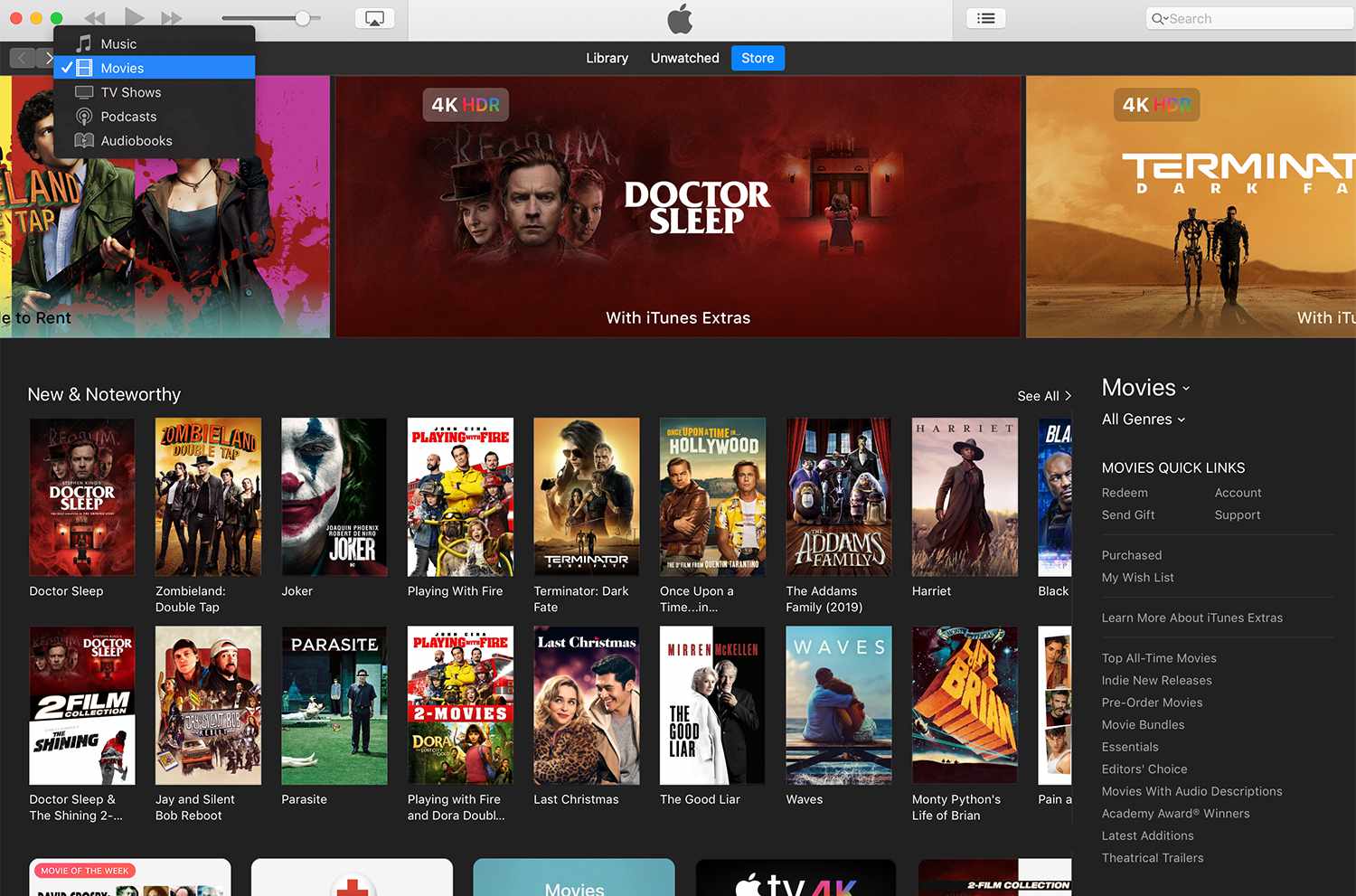
3. Browse the available movies or search the name of any movie you would like to download.
4. Find the movie you want to download, click its thumbnail image to access the information screen, where you can see its description, an iTunes review, trailers, iTunes extra as well as a button with a price to purchase or rent.
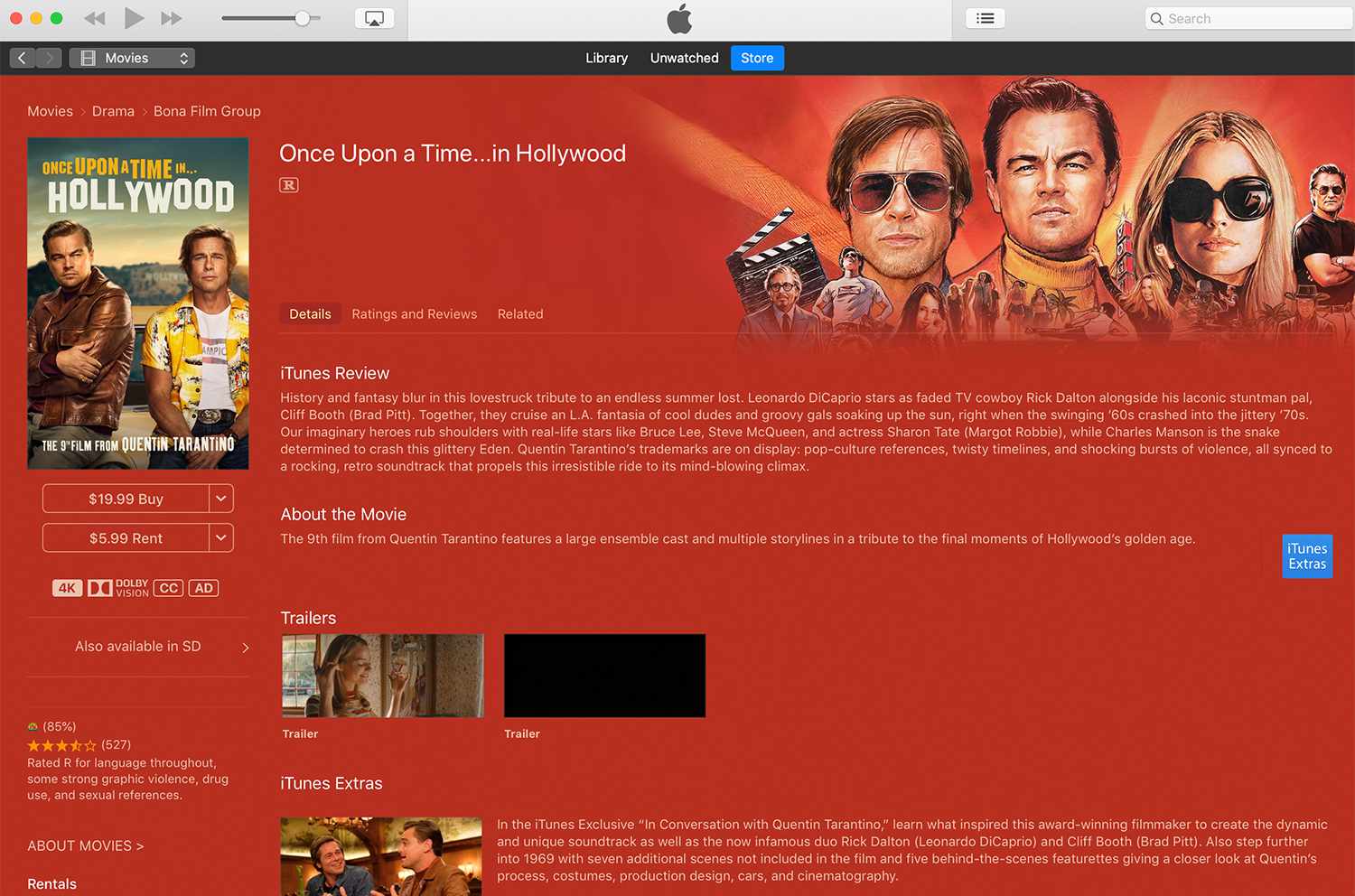
5. If you don’t the one you just checked, click the back arrow in the top-left corner to return to the iTunes Store and select other movie thumbnail image to view.
6. On the information screen again, click the Buy or Rent button, sign in with your Apple ID and password if prompted to do so.
7. Click the Download button, wait for the movie to finish downloading before you go offline. In the meantime, you are charged for the movie immediately.
What is the Difference between Buying and Renting?
Once you buy a movie at iTunes, you own it forever and you may download it or stream it anytime.
If you rent a movie, you are allow to watch it anytime within 30 days. Also note that every time you start watching it, you have only 48 hours to finish the watching, after which it disappears from your Mac.
Popular Posts
- What Kind of Programs do You Think are Necessary in Windows 10?
- What’s SpyHunter and How to Fix the File Being Quarantined
- How to Forcibly Remove a Program That Won’t Uninstall in Windows
- 3 Tips to Remove a Program that Won’t Uninstall
- How To Uninstall Applications On Windows 10 – Program Removal Guides
- Tutorial: How to Remove & Uninstall Programs / Applications on Windows 7
Comments
You must be logged in to post a comment.