How Do I Change Downloaded Music Quality in Spotify on a Computer?
- Jun 06, 2019
Spotify is one of the most popular music streaming app you can find online. To adjust the audio quality of music downloaded from Spotify on a computer, for example, to change to high-quality streaming, you need a premium account. This article is teaching you how to change your music streaming quality in Spotify.
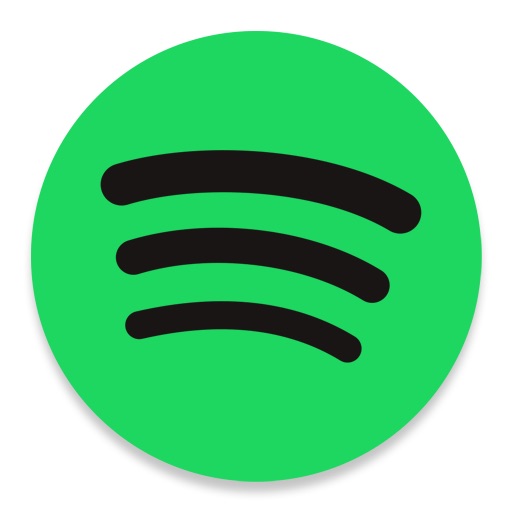
Steps to Change Downloaded Music Quality in Spotify
1. Open Spotify.
Look for its icon on your desktop or in your Downloads folder to open the application. The icon is a green circle with three black lines, in case you don’t know.
If you are not automatically signed in, do it with the email address and password associated with your Spotify account. If you have tie your account with your Facebook account, click “Log in with Facebook, and sign in with the email address and password associated with your Facebook account.
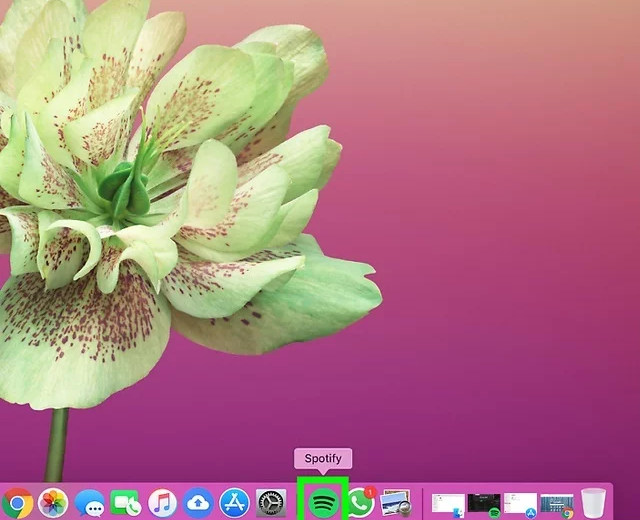
2. Click the arrow next to your name.
It is next to your profile image in the upper right corner of the Spotify app window. Then you will see a drop-down menu.
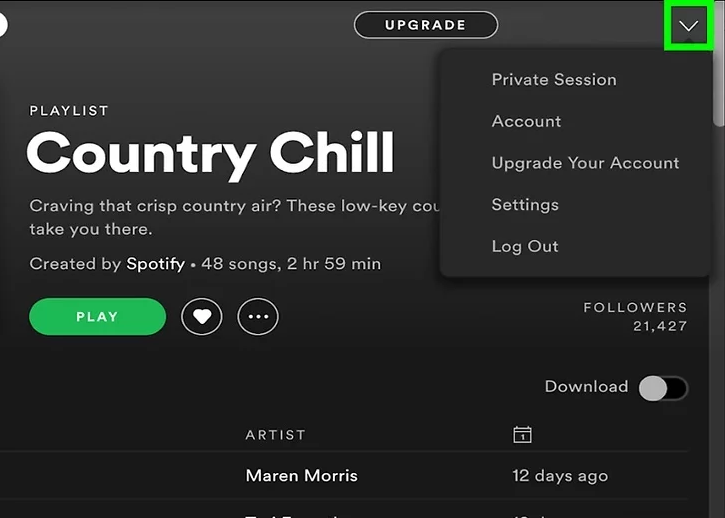
3. Click Settings.
After you click the arrow next to your profile image, you will see the Settings button in the drop-down menu.
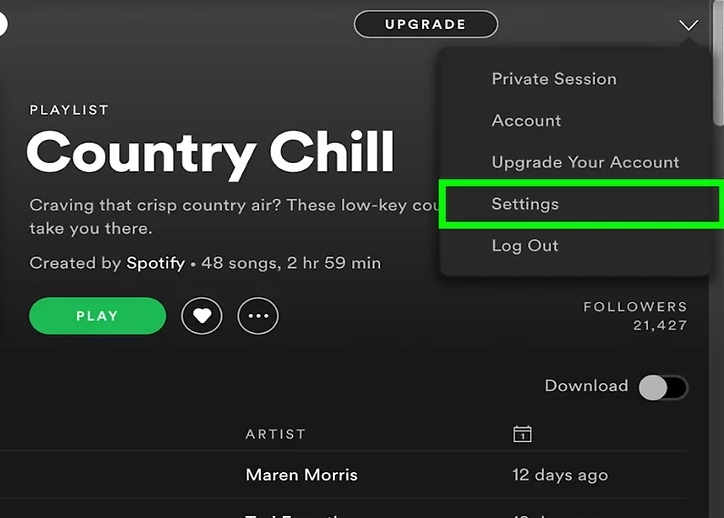
4. Click the toggle switch next to “High quality streaming.”
This changes your music streaming quality from normal to high. By the way, you can only stream at normal and high quality streaming using the computer app. And only a premium membership can enjoy the high quality streaming on PC and Mac.
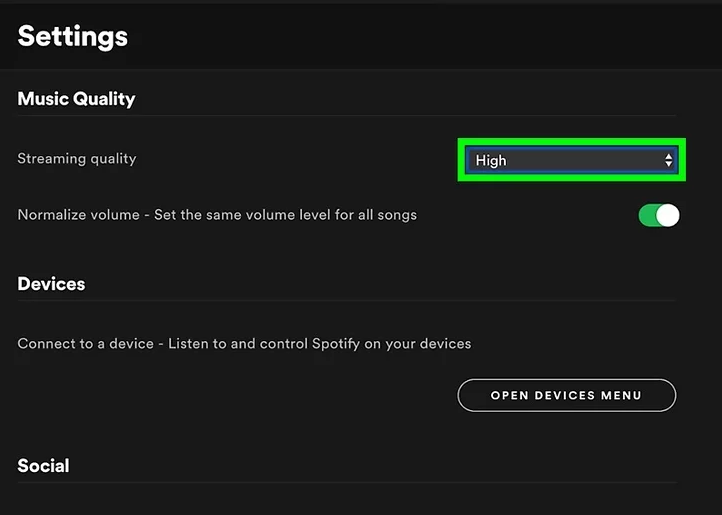
How to Get Spotify Premium on a Computer
1. Launch Spotify.
2. Click “START FREE TRIAL.”
3. Enter your sign-in details, or click “LOG IN WITH FACEBOOK.”
4. Click “LOG IN.”
5. Choose a payment option by clicking the “Credit card thumbnails” or the “Paypal logo.”
6. Enter your payment information.
7. Scroll down and click “START 30-DAY TRIAL NOW.”
Popular Posts
- What Kind of Programs do You Think are Necessary in Windows 10?
- What’s SpyHunter and How to Fix the File Being Quarantined
- How to Forcibly Remove a Program That Won’t Uninstall in Windows
- 3 Tips to Remove a Program that Won’t Uninstall
- How To Uninstall Applications On Windows 10 – Program Removal Guides
- Tutorial: How to Remove & Uninstall Programs / Applications on Windows 7
Comments
You must be logged in to post a comment.