Guides To Keep a Window On Top on Windows PC
- Feb 07, 2020
Generally, we need to open several windows at the same time on an Windows PC, and transferring one to another window is one of the most common job we need to take in the daily work. If you have one main window and want to keep it on top on your PC as that you can find and open it quickly, the following guides might be helpful for you.
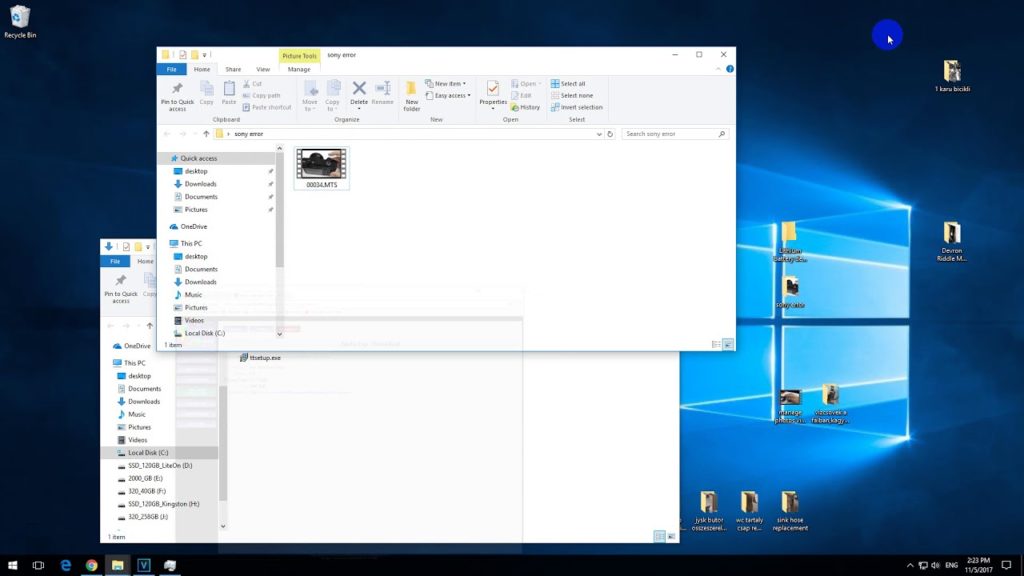
When there is a need to keep a window staying on top, we usually get two options, one is to resize all opening windows which make sure you can find the one you want directly other than open them one by one on on the task-bar, and the other is to apply a utility which enable you to customize the opening window, which make sure the one you like always on top on the computer.
How to keep a windows on top with utility
1.DeskPins
DeskPins is a free and open-source software that allow users to pin the app on top. You can download and install this program directly from its official website
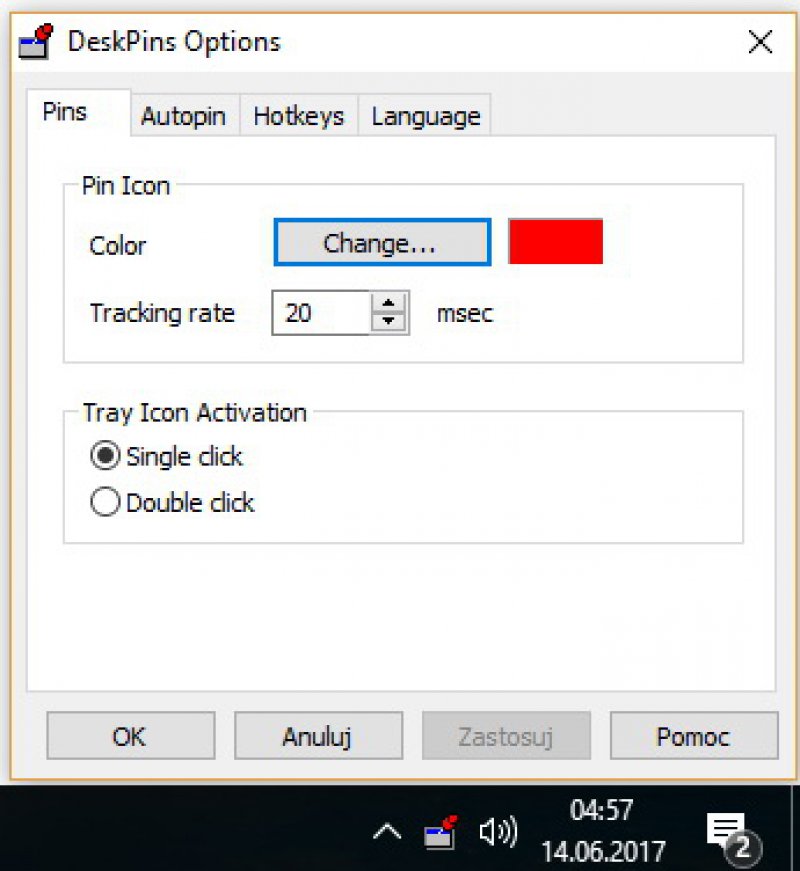
- Launch the program, and double-click on deskpins.exe file in the app’s installation folder
- And then, you will see a new icon on the taskbar, right-click on it and select Options on the menu
- Go to the Hotkey tab, and customize specific key combinations and hotkeys, and adjust the additional settings according to your needs
- Next, start to pin a window on top, click on the DeskPins icon in the system tray.
- Click the title bar on the window which you want to keep always on top, and then you will see a pin displays on the title bar of the chosen window
- To disable the window always on top, you can click on the pin again
2.AutoHotkey
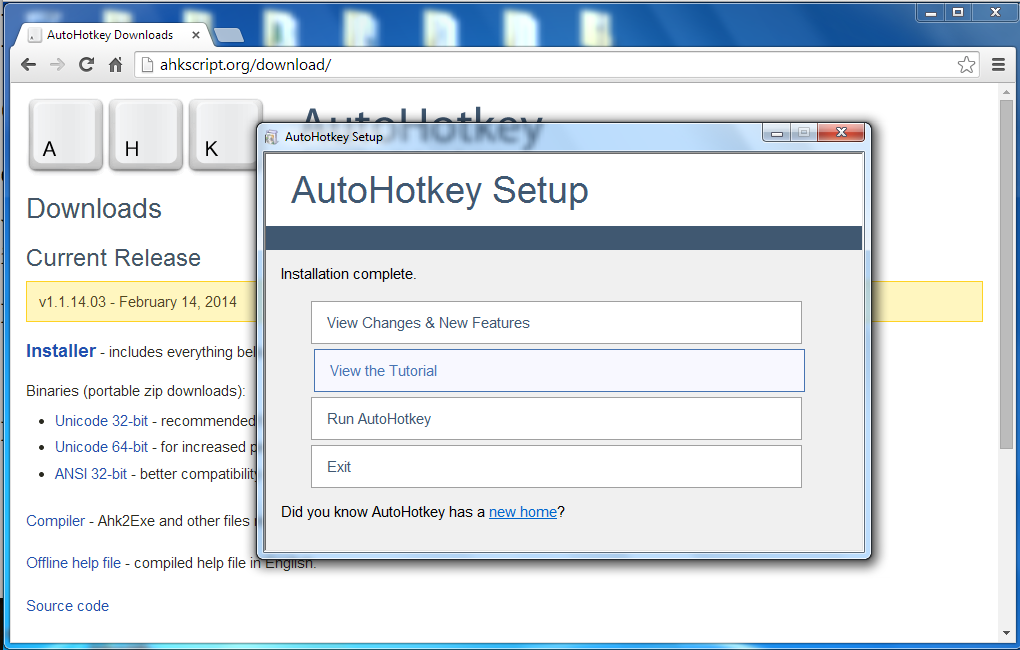
AutoHotkey is another free program that can enable users to perform several actions with a single keyboard shortcut via creating the associated scripts.
- Run AutoHotkey on your computer, and download AlwaysOnTop.ahk script file
- Extract the compress file, save the script in a folder and you cannot move or delete randomly
- This is a script that contains the command which can set the currently active window to always be on top as long as the user press Ctrl + Spacebar. If you want to change the hot-key, you can change the first part of the command “^SPACE“.
- If you need the script start automatically when the Windows starts-up, you can put the script to the Windows startup folder
- By default, the AutoHotkey script stays in the system tray. At this time, to make the current active window always on top, you just need to press Ctrl + Spacebar key. To disable it, just press the keyboard shortcut again.
- If you need to change the script options, you can right-click on the AutoHotkey icon in the system tray to open it.
Popular Posts
- What Kind of Programs do You Think are Necessary in Windows 10?
- What’s SpyHunter and How to Fix the File Being Quarantined
- How to Forcibly Remove a Program That Won’t Uninstall in Windows
- 3 Tips to Remove a Program that Won’t Uninstall
- How To Uninstall Applications On Windows 10 – Program Removal Guides
- Tutorial: How to Remove & Uninstall Programs / Applications on Windows 7
Comments
You must be logged in to post a comment.