Guides to Change Desktop Background and Colors in Windows 10
- Jun 06, 2019

Windows 10 by default gets a blue wallpaper with a dark blue logo inside. However, some people might not like this color as well as the background. So, it you wanna change your desktop background as well as the color, you can follow the guides below.
Steps to change the desktop’s background and colors
- Click on Windows icon in the bottom left corner of the screen
- Select Settings, and select Personalization on the sub-menu
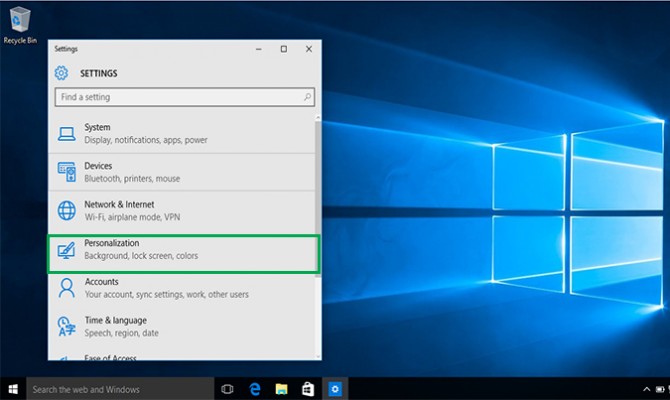
- Next, you will see a new window with some settings, and you should click on Background
- In Background page, select a picture as your new background, the background will preview the background picture you choose. So you can try the picture one by one until choose the picture you like most.
- If you also want to change the color of the desktop background, you should click on the Color on the Personalization menu, and then select a color you like
- After selecting the background picture or color, Windows will change automatically without clicking on any save or submit button.
Note: Inactivated Windows does not allow user to change background image or color, and an inactivated message will always appear in the lower right corner to remind the user to finish the activation.
Popular Posts
- What Kind of Programs do You Think are Necessary in Windows 10?
- What’s SpyHunter and How to Fix the File Being Quarantined
- How to Forcibly Remove a Program That Won’t Uninstall in Windows
- 3 Tips to Remove a Program that Won’t Uninstall
- How To Uninstall Applications On Windows 10 – Program Removal Guides
- Tutorial: How to Remove & Uninstall Programs / Applications on Windows 7
Comments
You must be logged in to post a comment.