Common Issues And Troubleshooting Guides With Skype For Windows
- May 06, 2019
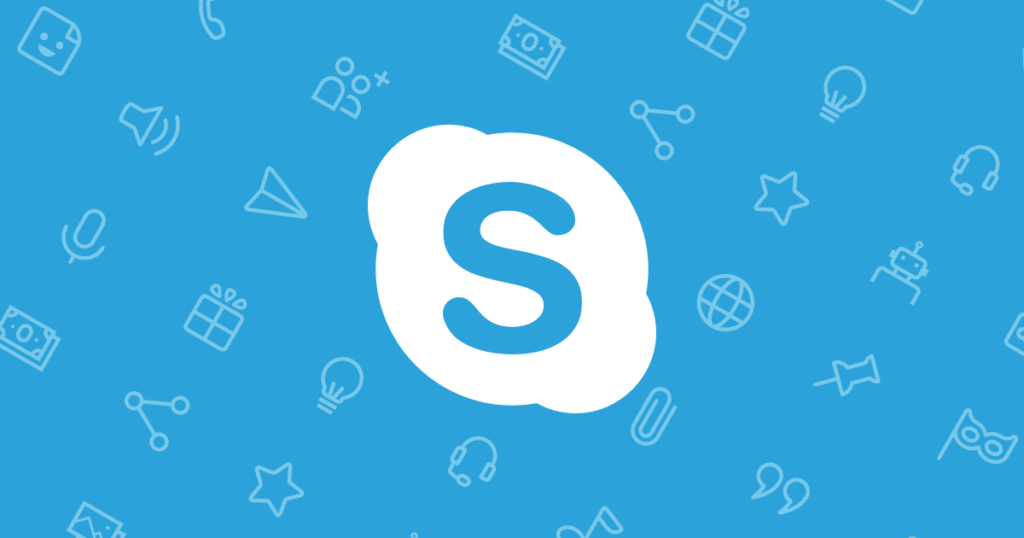
As a popular communication tool, Skype usually works very well on connecting families and friends online. Even though, people sometimes would get some issues and cause the app cannot work rightly. So these troubleshooting guides will be very helpful for you to fix it well and make this app running again.
Common issues with Skype
What kind of problems people usually encounter when using Skype? According to many people’s experiences, I conclude the most common problems of the program on Windows based computer:
- The app cannot be launched
- Cannot log in to the Skype or the app does not work
- Skype crashes or freezes frequently
- Connect to Skype and receive a message like “Sorry, we couldn’t connect to Skype”
- Cannot see each other on the app
- Skype microphone is not working
Troubleshooting guides to fix Skype issues
1.Make sure you get the newest version of the app
Outdated version of the Skype easily affect the 100% performance of the program on the PC, so it you have been stop using the app for a long time without updating, it’s time to install the newest version of Skype on your PC to get the latest features and functions.
2.Confirm that it is not a network connection issue
Interrupted network connection would make the Skype cannot work and connect to other people. So, when you are unable to using Skype, you can firstly open a website for a try, if it cannot be opened, the whole network probably stops working. In this case, you should check the network connection issue and fix it on your PC. If the website can be opened, it might because of the bandwidth usage, and you should firstly check whether there are too many people using the same network, and then you need to disable those devices which are not necessary at that moment.
3.Reinstall Skype for a try
Improper use of the program’s files or the app itself just getting damaged for some reason usually cause the running problem of Skype. When you get a runtime error or notification when using the app, it’s time to uninstall Skype first, and then reinstall it on your PC.
4.Check Skype Heartbeat
In case the Skype itself getting a issue, you can check Skype’s system status via the Skype Heartbeat.
Click on Help menu in Skype, and select Heartbeat, it will inform you about the Skype’s system status. Once any problem detected, you will see them here. But unfortunately, this type of problem usually cannot be figured out but only wait for Microsoft to troubleshoot them.
5.Try to reset Skype app
Resetting the Skype app is cleaning all of customization and traces on the program, before you start to reset it, please remember to back up your personal data and files.
- Click on Start menu — Setting — Apps
- Scroll down and locate Skype, and click on it
- Select Advanced option and then click Reset to make it back to the factory settings.
Popular Posts
- What Kind of Programs do You Think are Necessary in Windows 10?
- What’s SpyHunter and How to Fix the File Being Quarantined
- How to Forcibly Remove a Program That Won’t Uninstall in Windows
- 3 Tips to Remove a Program that Won’t Uninstall
- How To Uninstall Applications On Windows 10 – Program Removal Guides
- Tutorial: How to Remove & Uninstall Programs / Applications on Windows 7
Comments
You must be logged in to post a comment.