Available Ways to Enter BIOS on Windows system
- Feb 19, 2020
As the most common operating system in nowadays, Windows system gets numerous users all around the world, but there are still a lot of common people don’t know how to access to the BIOS on their systems. In this case, here are just some useful instructions and ways for you to easily enter BIOS on Windows.
About BIOS
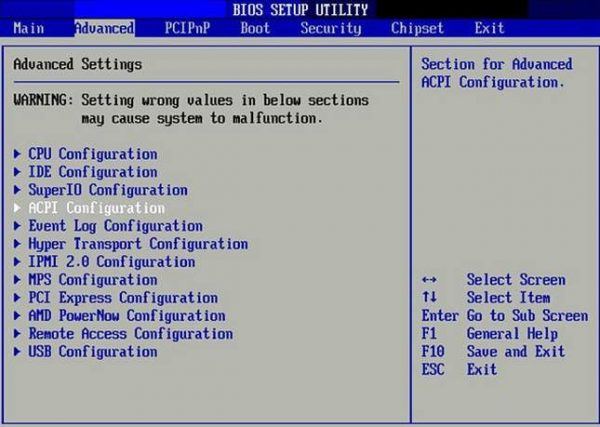
BIOS, short for Basic Input Output System, is a core section of the Windows operating system. It is responsible for instructing the computer on about to perform a hardware power-up initialization phase, basic functions of the computer and keyboard control and etc.
Sometimes people should enter BIOS for checking or modifying some settings or configurations, so how to access to the BIOS? Please refer to the following guides.
How to enter BIOS on Windows system
For Windows 10 PC
- Click on the small Windows icon on the left side of the task-bar
- Select Settings on the list, and click on Update & security on the setting window
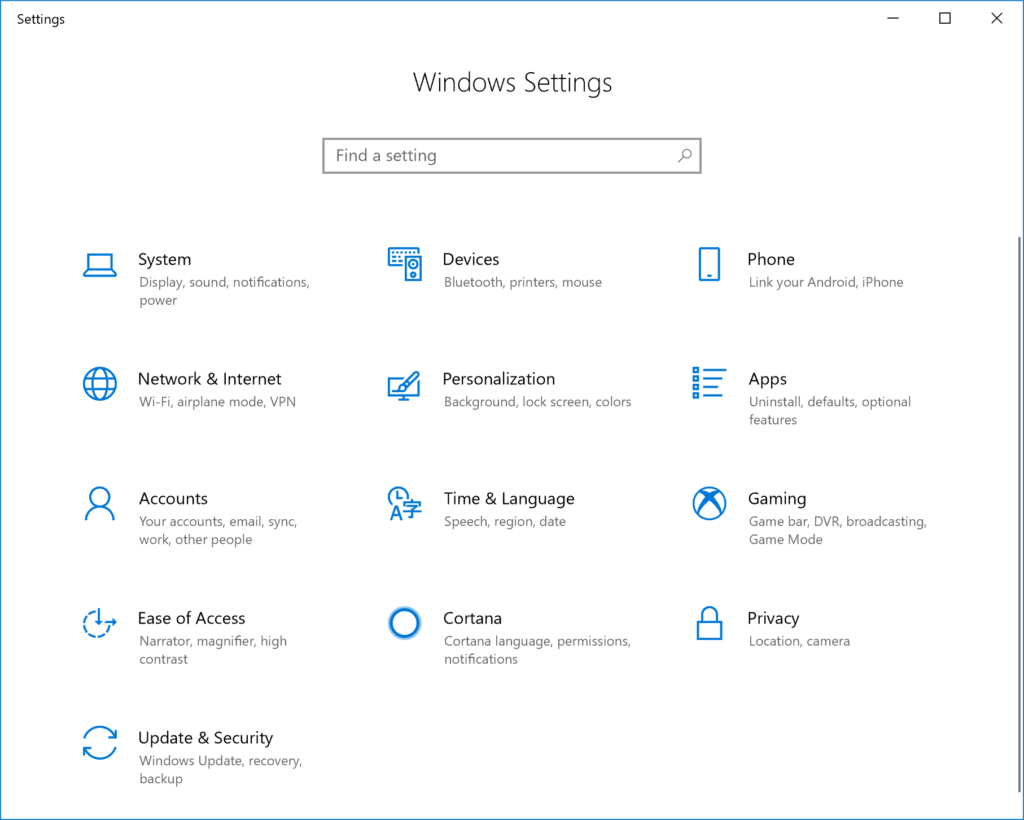
- Select Recovery on the left pane
- Go to Advanced startup section, and click on Restart Now
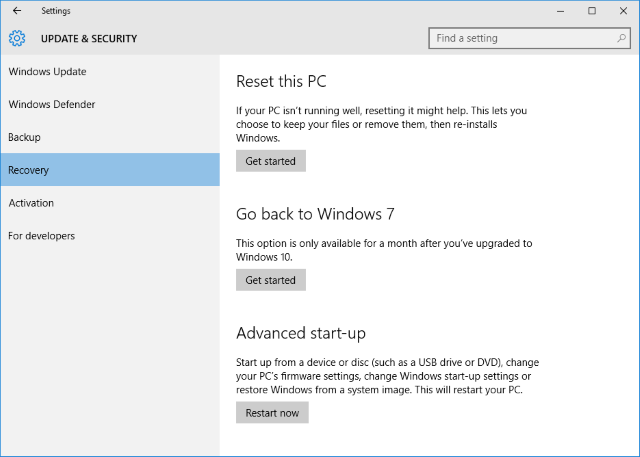
- Click on Troubleshoot, and Advanced options
- Continue to click on UEFI Firmware Settings, and click Restart
- After then, the computer will be restarted and go to the BIOS directly
Note: if you cannot find UEFI Firmware Settings available on the “Advanced options” window, you can click Startup Settings instead to restart the computer, and then tap F1 key (or F2) immediately to access the BIOS
For Windows 8/8.1 PC
Windows 8:
- Press key combination Windows + C key to open the Charms bar
- Click Settings, and select Change PC settings at the bottom
![]()
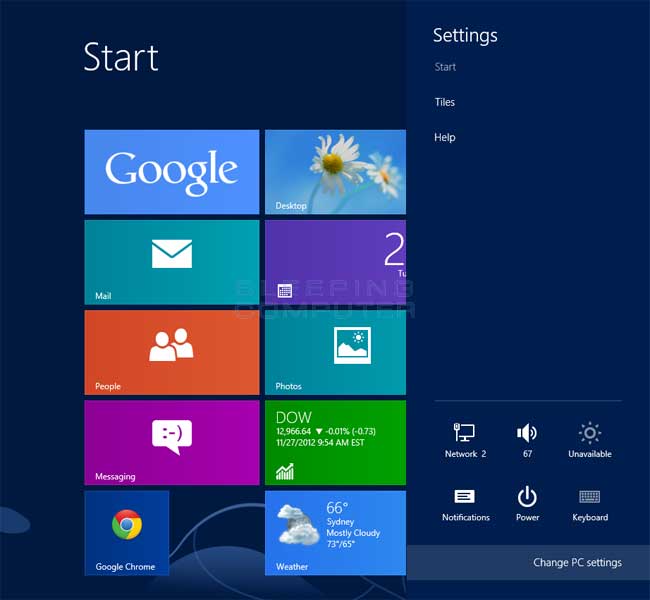
- Go to the General tab in the PC Settings application, and click Restart now under the Advanced startup header.
Windows 8.1:
- Click on the Windows icon on the task bar, and click Settings
- Go to the Update and Recovery tab, and continue to go to Recovery
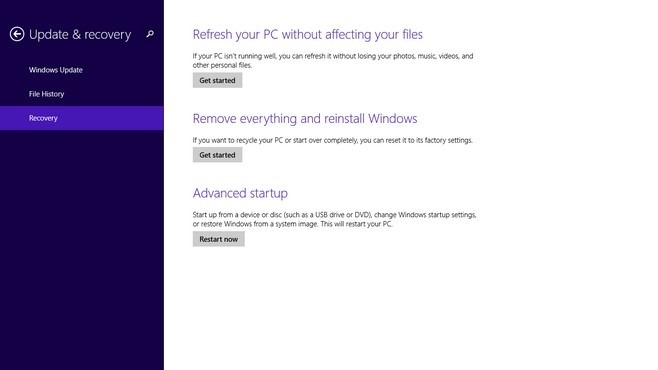
- lick Restart now under Advanced startup
Popular Posts
- What Kind of Programs do You Think are Necessary in Windows 10?
- What’s SpyHunter and How to Fix the File Being Quarantined
- How to Forcibly Remove a Program That Won’t Uninstall in Windows
- 3 Tips to Remove a Program that Won’t Uninstall
- How To Uninstall Applications On Windows 10 – Program Removal Guides
- Tutorial: How to Remove & Uninstall Programs / Applications on Windows 7
Comments
You must be logged in to post a comment.