How to Fix a Spinning Beach Ball on Mac?
- Aug 13, 2019
The rainbow-colored beach Ball is a painful sight for Mac users. If you are lucky, it changes back to a cursor in a few seconds. But in many cases, it remains for minutes, locking you out of the app or your whole operating system.
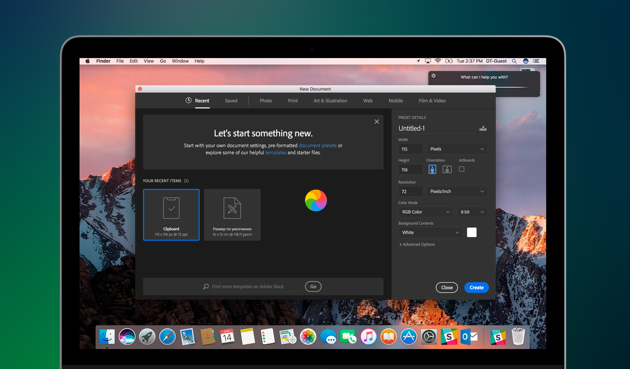
Since quite a number of users still don’t know how to correctly deal with the wheeling cursor or what causes it in the first place, I’m breaking it all down in this post. Let’s see what exactly is the spinning beach ball, why and when it appears, and how you can deal with it.
What is a spinning beach ball?
A system indicator, whose official name is the Spinning Wait Cursor. It signifies that your Mac cannot take care of all the tasks given to it at this moment. When an app receives more events than it can process, you see the beach ball.
What does the spinning wheel appear?
There are countless reasons, such as a stand-alone issue with an app, faulty hardware, or insufficient RAM.
How to stop the spinning wheel on Mac?
To unlock a frozen app by Force Quit:
1. Click the Apple icon in the top left corner of your screen.
2. Select Force Quit (or press cmd + alt + esc).
3. Select the unresponsive app.
4. Click on the blue Force Quit button.
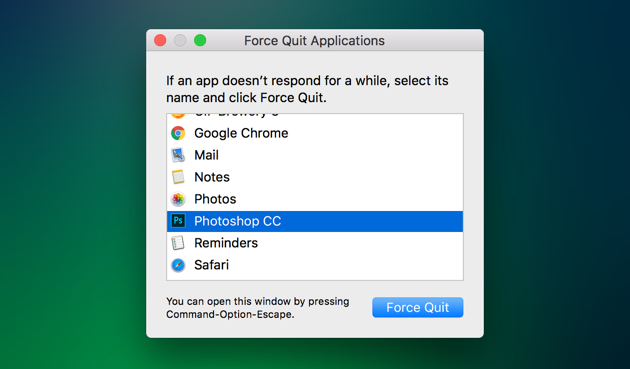
This is a brutal way that doesn’t address the issue that caused the freezing, but at least it stops the spinning ball.
What if the app keeps freezing when you open it again?
You may try to reset or reinstall the freezing app.
What if your whole Mac becomes unresponsive?
Maybe it’s getting old? You can check the CPU usage through the Activity Monitor. Just access it in the Application/Utilities folder or run a Spotlight search:
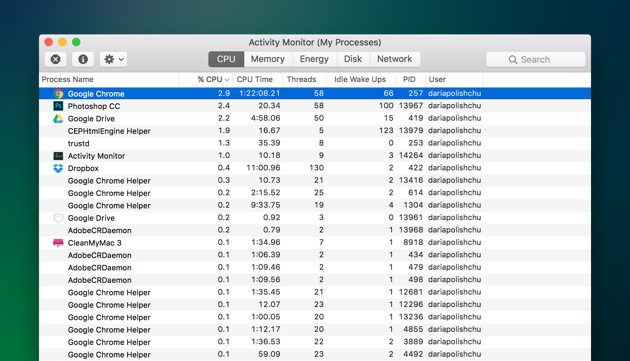
Other possible issues are low disk space and insufficient RAM. Try to uninstall some apps that you don’t need at all or no longer use, and close the app and tabs that you’re not using currently.
Popular Posts
- What Kind of Programs do You Think are Necessary in Windows 10?
- What’s SpyHunter and How to Fix the File Being Quarantined
- How to Forcibly Remove a Program That Won’t Uninstall in Windows
- 3 Tips to Remove a Program that Won’t Uninstall
- How To Uninstall Applications On Windows 10 – Program Removal Guides
- Tutorial: How to Remove & Uninstall Programs / Applications on Windows 7
Comments
You must be logged in to post a comment.