How Do I Permanently Delete An App On My Mac
- Dec 07, 2018
Uninstalling application from Mac is a very easy job for many people, but have you ever thought about it usually leave some vestiges on the device? To permanently and totally delete an app on Mac, you should take more steps to complete the removal on the computer.
Step one: perform a standard removal on Mac
1.For apps downloaded and installed from the App Store
- Click Launchpad on the Dock to open it
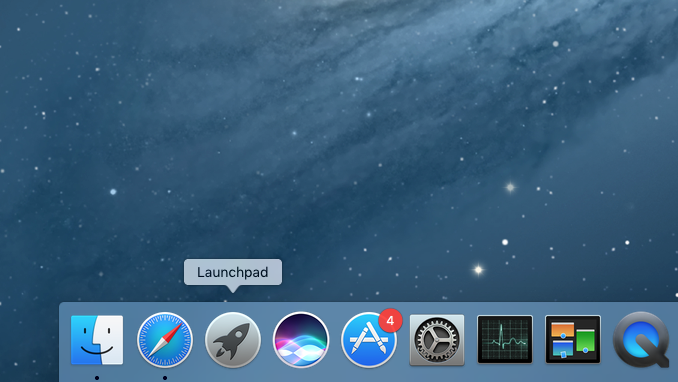
- Locate the app’s icon you need to uninstall
- Press and hold until all of icons in the Launchpad start to jiggle
- Click on app’s Delete button “X”
2.For apps installed in other ways
- Open the app’s folder, and check whether there is an uninstaller
- Double-click on it to start the app removal
- Follow the removing steps with instructions to finish the whole uninstallation
If you can’t find an uninstaller available in the folder
- Open Applications folder, and drag the app’s icon to the Trash.
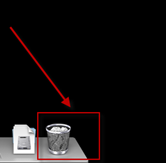
- Right-click on the Trash, and choose Empty Trash
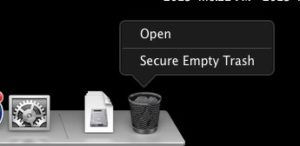
Step two: clear its vestiges in the Library folder
Removing applications with the above standard ways usually cannot perform a 100% removal. Application’s resources and files within the Library folder are usually neglected and continue to stay on the device. And there are many sub-folders in the Library. According to the uninstall experience on Mac, these folders are usually stores apps’ files:
Application Support
Caches
Containers
Frameworks
Logs
Preferences
Saved Application State
WebKit
To totally delete an app on your Mac, you should take steps to delete these files in different folders in the Library. To save the time on going through each folder in Library, you can use Search to find out all of associated files.
- Open Finder, and click on “Go” on the menu bar
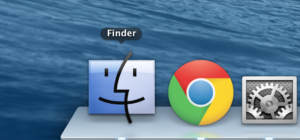
- Home the Alt/Option key to bring up the Library option
- Click to open Library folder on the Mac, and type app’s name into the search box at the top right
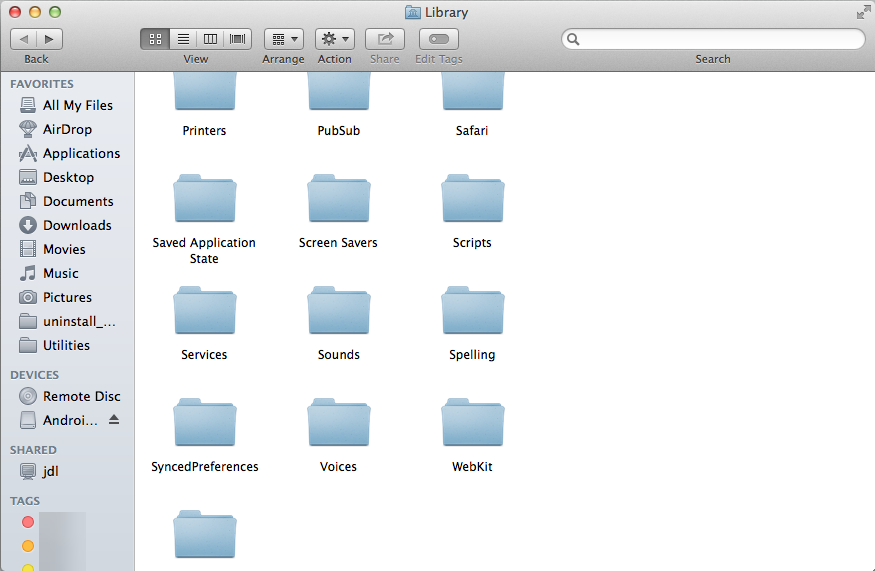
- Related files of the application will be scanned out, and you should remove them via moving to the Trash
- Right-click on Trash on the Dock, and select Empty Trash
Popular Posts
- What Kind of Programs do You Think are Necessary in Windows 10?
- What’s SpyHunter and How to Fix the File Being Quarantined
- How to Forcibly Remove a Program That Won’t Uninstall in Windows
- 3 Tips to Remove a Program that Won’t Uninstall
- How To Uninstall Applications On Windows 10 – Program Removal Guides
- Tutorial: How to Remove & Uninstall Programs / Applications on Windows 7
Comments
You must be logged in to post a comment.