Some Little Tips to Use Mac for Windows Switchers
- Mar 06, 2019
If you recently jump from Windows to Mac, the first thing you may want to know is how to perform some common task on your new Mac. What are the difference between Mac and Windows systems? How to use your Mac with facility? This post contains some details you may be interested in.
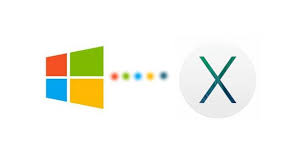
In the macOS system, there is no Start menu that involves shortcuts to multiple features. Instead, the Dock, the Finder, and the System Preferences (which can be accessed from the Apple icon at the top bar), are the crucial elements to help you manage and configure your Mac. The functions in the Windows system tray can be found in the Mac’s menu bar, like battery level, clock, network status and so on.
On a Mac computer, you can hit Command + Space keys or click the magnifying glass icon in the top-right corner of the screen, to bring up Spotlight (the search engine in macOS) to look for an app, documents, files or even a system setting.

As for the Apple keyboard, the Command key can be used with other keys to perform many tasks. The Option key is equivalent to Windows’ Alt key. The Delete key behaves like Windows’ backspace. Besides, Apple trackpad offers many gesture shortcuts. If you want to go deeper, access to System Preference > Trackpad to find the list of available gestures and make your own customizable gesture shortcuts.
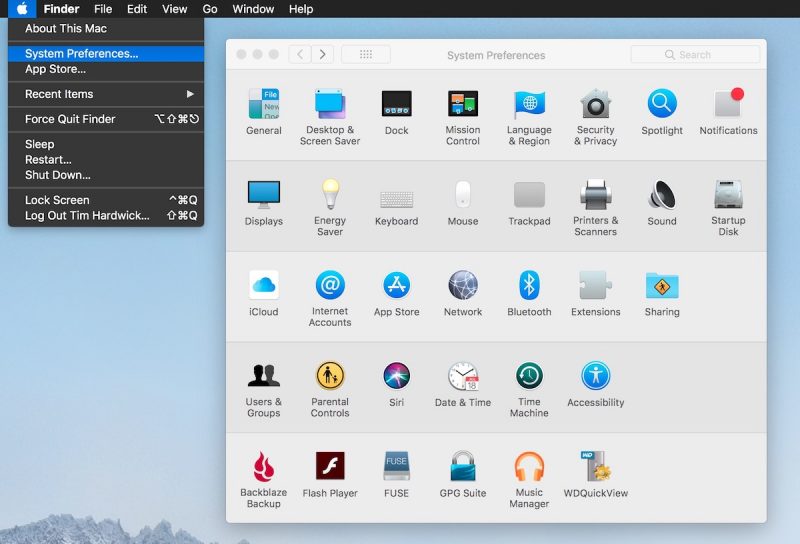
Here are some common operations you could do in daily usage of your Mac:
How to: (1) right click on one item – click the right corner of the Apple mouse, or click with two figers on the trackpad; (2) change volume – press the volume keys on the keyboard, or click the volume control in the menu bar on the top of the screen; (3) open apps – access to launchpad to locate the app or click the app in Dock if it exists there; (4) find apps/files – click the Spotlight icon in the menu bar, type the keyword and click the app/file in search result; (5) preview files – click to select the file and then press Space bar in the keyboard; (6) rename files – click to select the file, press Return key, type a new name for it, and press Return again; ……
Popular Posts
- What Kind of Programs do You Think are Necessary in Windows 10?
- What’s SpyHunter and How to Fix the File Being Quarantined
- How to Forcibly Remove a Program That Won’t Uninstall in Windows
- 3 Tips to Remove a Program that Won’t Uninstall
- How To Uninstall Applications On Windows 10 – Program Removal Guides
- Tutorial: How to Remove & Uninstall Programs / Applications on Windows 7
Comments
You must be logged in to post a comment.