Six Best Practical macOS Tips – Tricks You Might Not Know
- Jul 05, 2019
You can say that tips for macOS are way more than those for Windows, you just don’t remember to find them and learn. So, I’m presenting several for macOS users today, if you happen to see this, consider it a chance to know more about your Mac.
1. Is there any built-in emoji on Mac?
Of course you know you got emoji on iOS. What about the Mac? Just press Ctril + ⌘ + space to open the special characters window and choose the one you want to send!
![]()
2. How to quickly close or hide lots of running apps?
To do this, hold ⌘ + tab, keep holding ⌘ and keep tabbing through the apps. When you reach the app you want to quit or hide, press Q to quit or H to hide it.
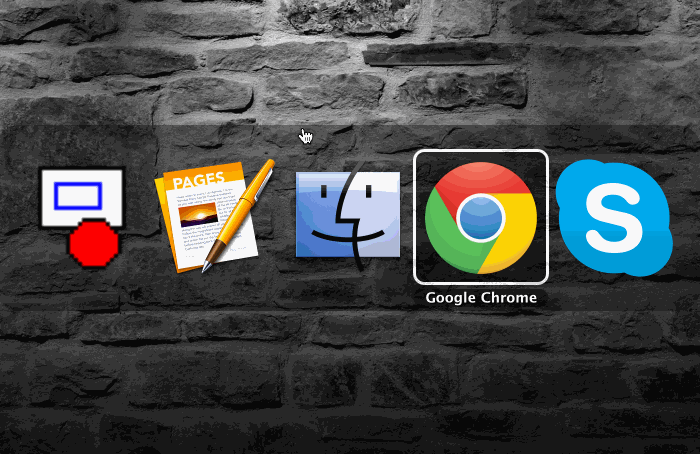
3. How to preview any file with space bar?
Select any file (even photos or videos) and press the spacebar to preview it. You can press spacebar again to close the preview. When previewing, you can also press the arrow keys to change between files.
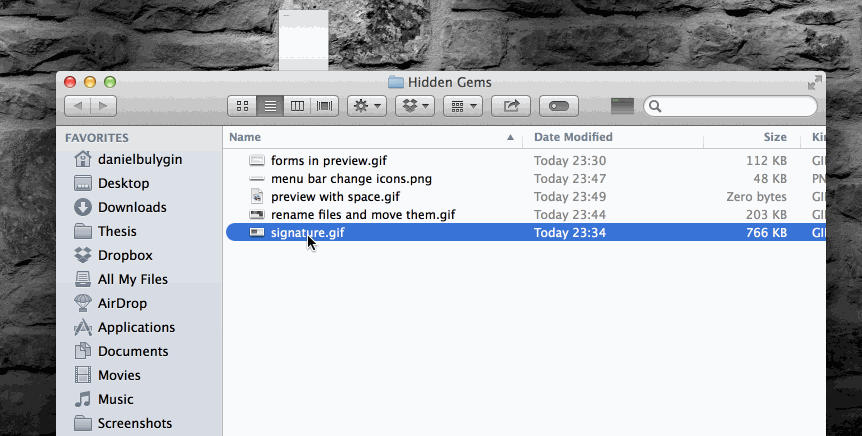
This is especially useful when you took tons of photos on your last trip with your family or friends, and need a quick way to select those you’re satisfied with to upload to Facebook.
4. How to type with your voice?
Just press the “fn” (function) key twice, start speaking, and press “fn” again to convert speck to text.
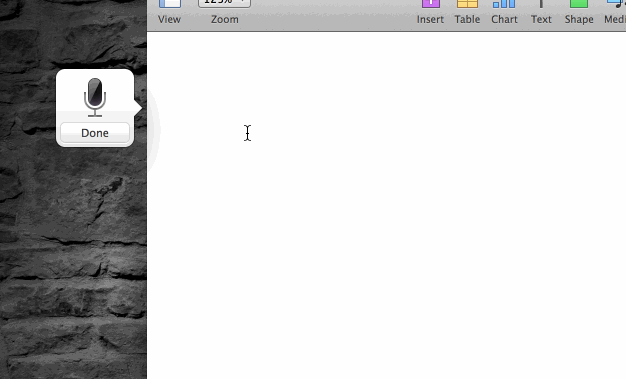
5. Move selected text to create a new text file
Select the text you want to do this with, click, hold, and move it where you need to create a net text file with the selected text inside.
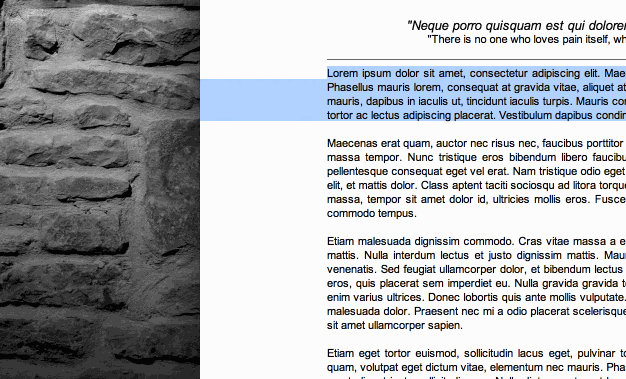
6. Can I install Windows on macOS?
In case you need to use some programs that are only compatible with Windows, you can totally install Windows on macOS. You Mac can run full installation on Windows, just like the real deal. You simply need to follow the instructions on your screen to complete the installation.
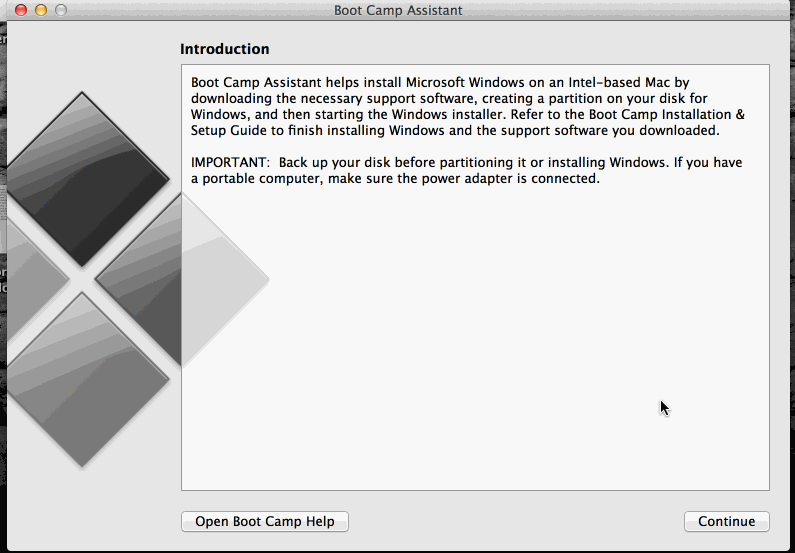
Popular Posts
- What Kind of Programs do You Think are Necessary in Windows 10?
- What’s SpyHunter and How to Fix the File Being Quarantined
- How to Forcibly Remove a Program That Won’t Uninstall in Windows
- 3 Tips to Remove a Program that Won’t Uninstall
- How To Uninstall Applications On Windows 10 – Program Removal Guides
- Tutorial: How to Remove & Uninstall Programs / Applications on Windows 7
Comments
You must be logged in to post a comment.