How to Screen Share on Mac?
- Nov 17, 2020

Are you interested in picking up this small skill regarding how to share your own Mac’s screen with another Mac? Wondering how to share screen with the people you want to? Screen share brings out a lot of convenience when we want to share the full screen information with others on another Mac. We can share messages, consult for helps without explaining more, or purely let others know what we are doing through screen sharing. So how to make it come true? Follow the easy guide as follows.
1. Turn on your screen sharing function. Click Apple menu icon > click System References…
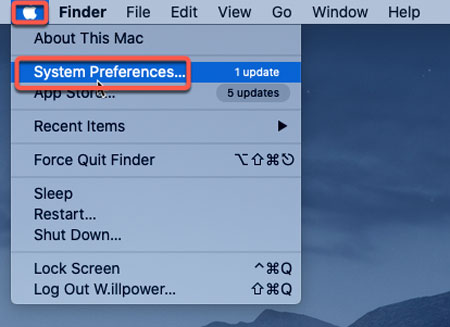
2. Click Sharing.
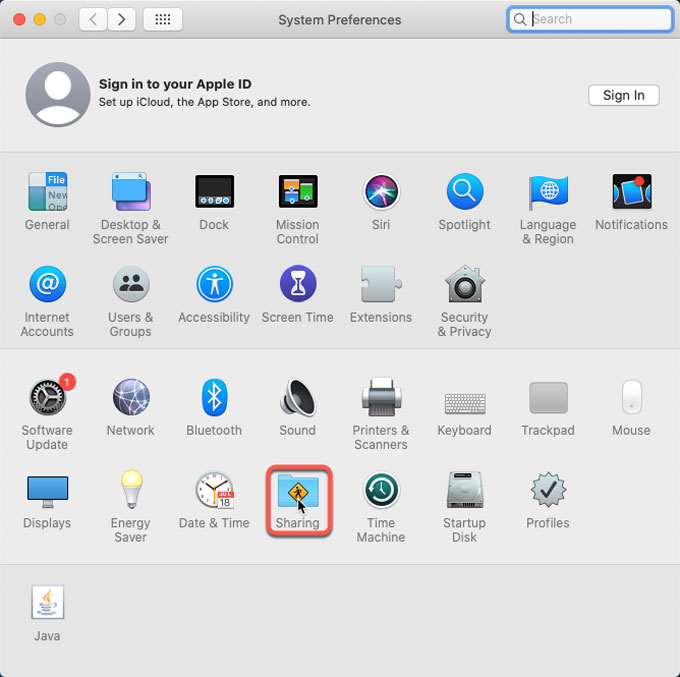
3. Click Lock icon to change the sharing references. Enter the user name and password to unblock the sharing preferences.
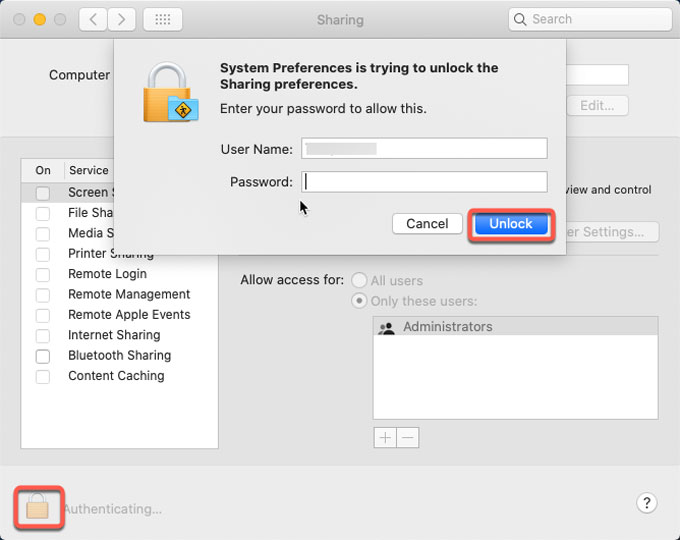
4. Check the box next to Screen Sharing: On. Select Screen Sharing from the sidebar. When the screen sharing function is turn on, the light goes green. Click the Lock icon to make changes.
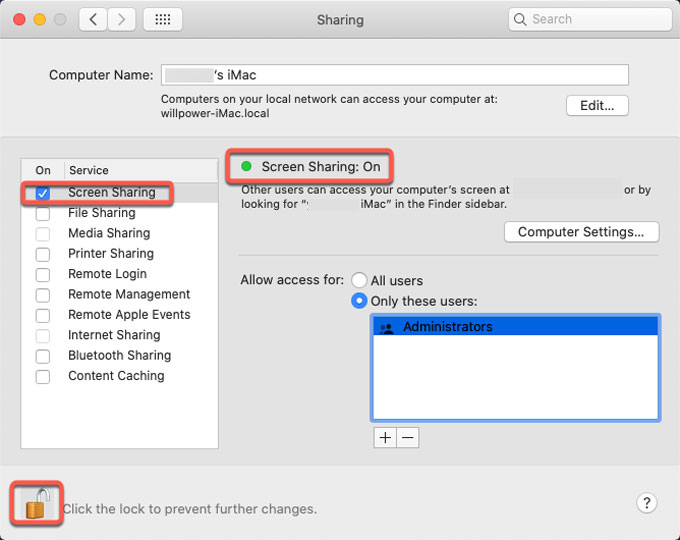
5. Click Apple menu > click System Preferences > click Sharing > select Screen Sharing > note the name and address of the Mac.
6. You can choose to connect with another Mac using the name or connect using the address. According to your choice, refer to the steps as:
- Connect with the name: Click Finder > click Network from the Locations section of the sidebar > double-click the Mac that you would like to share > click Share Screen. And then wait for it to connect.
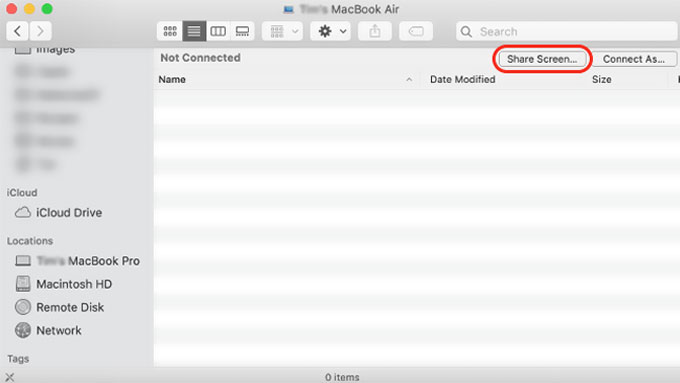
- Connect with the address: Click Finder > click Go > click Connect to Server > fill in the address of the Mac you wish to share > click Connect.
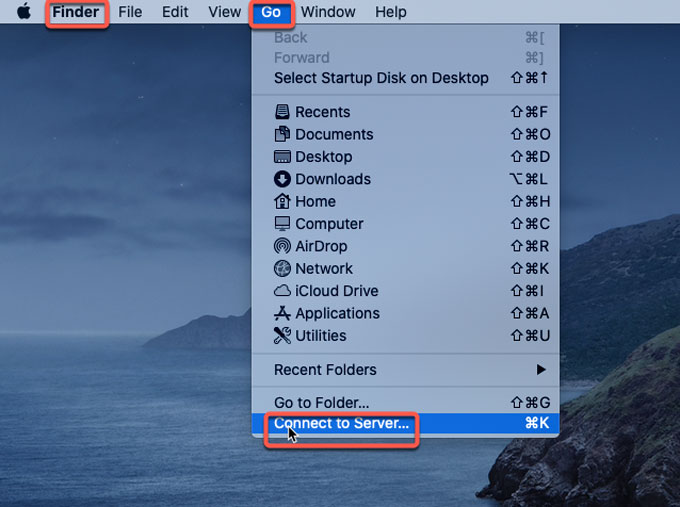
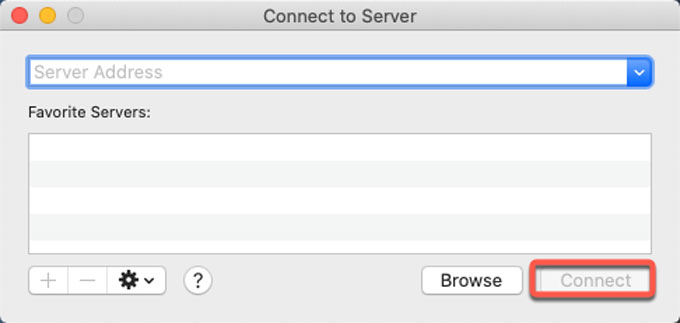
7. If need, fill in the user name and password as prompted > click Sign in.
Now, you can share messages, files and more with others. To share a file, you only need to select the file and then drag it over the screen sharing window.
Popular Posts
- What Kind of Programs do You Think are Necessary in Windows 10?
- What’s SpyHunter and How to Fix the File Being Quarantined
- How to Forcibly Remove a Program That Won’t Uninstall in Windows
- 3 Tips to Remove a Program that Won’t Uninstall
- How To Uninstall Applications On Windows 10 – Program Removal Guides
- Tutorial: How to Remove & Uninstall Programs / Applications on Windows 7