How to Restore Your Mac to Factory Settings – Reset MacBook Air or MacBook Pro
- Jul 30, 2020

How to recover your Mac OS X by your own hands? How to reset your Mac computer without any experience of technical skills? How can you restore your MacBook Air or MacBook Pro to factory settings? You will get a simple solution here.
As known, the macOS is always sought-after due to its stable and safe system. But sometimes Mac OS X will also come across some system crashing issues and can’t run normally, at that time, we can choose to restore our Mac to factory settings to solve the issue. Today, we will show you how to restore your Mac to factory settings under the situation that you don’t have any recovery CD and recovery USB flash disk. Step by step instruction guide included.
How to Reset Your MacBook Air or MacBook?
Step 1: At first, press the Power button to start your Mac and simultaneously press and hold the Command (⌘) + R keys until you see the Apple logo and a spinning globe. You then will go into the macOS Recovery.
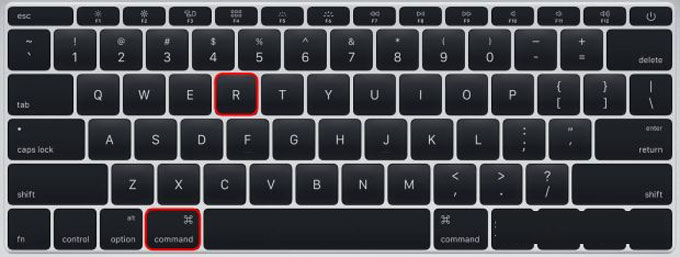
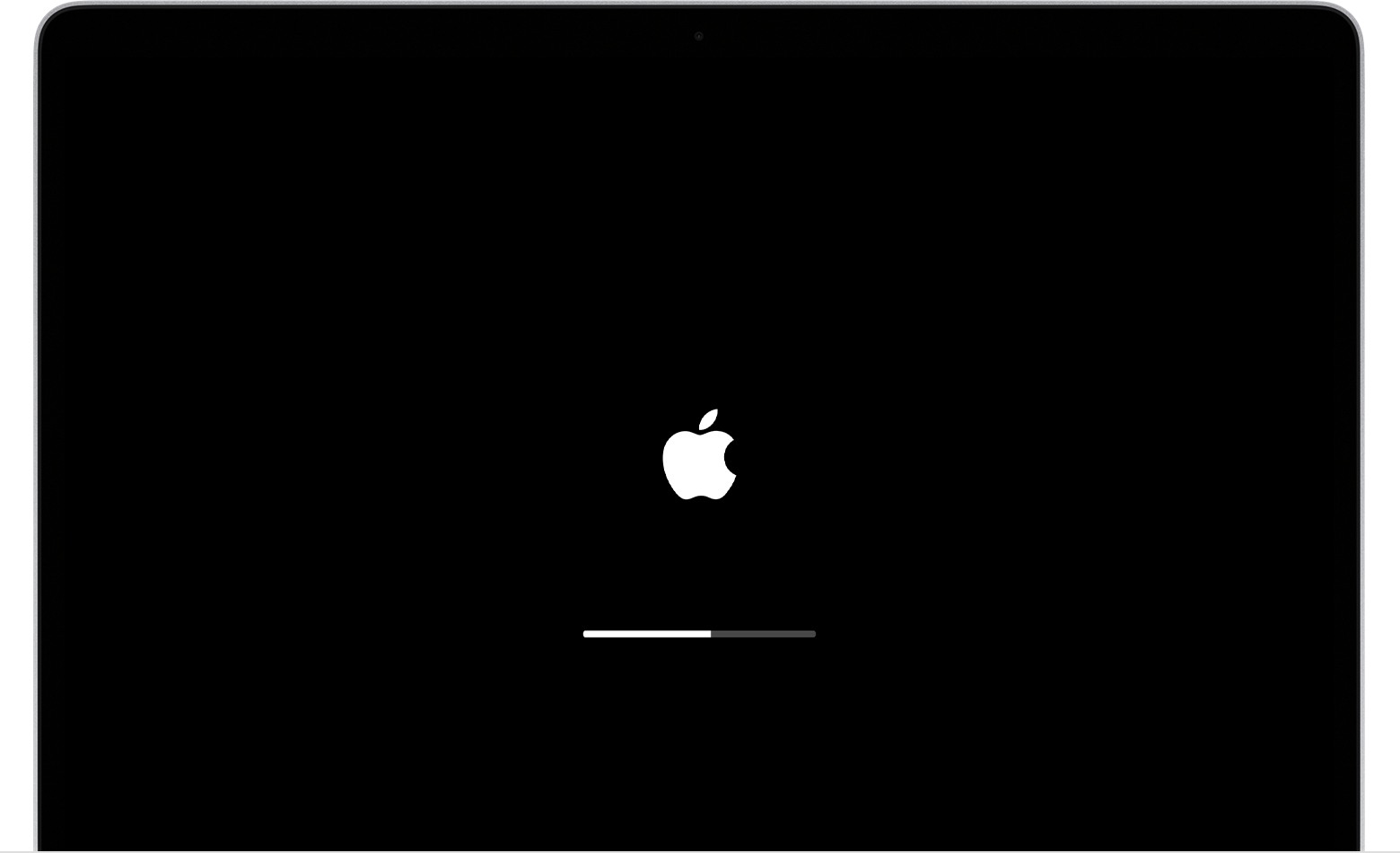
Step 2: Enter your password as prompted to continue.
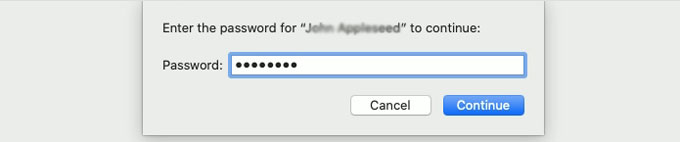
Step 3: Now you are looking at the macOS Utilities window. And at this time, you have started your Mac from macOS Recovery.
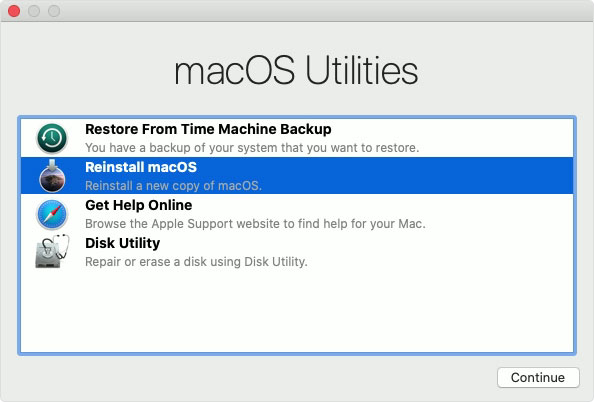
Step 4: Next, the Utilities window is on your desktop. If you only want to restore your Mac to factory settings and don’t need to erase the disk, you just need to select the option of Reinstall macOS.
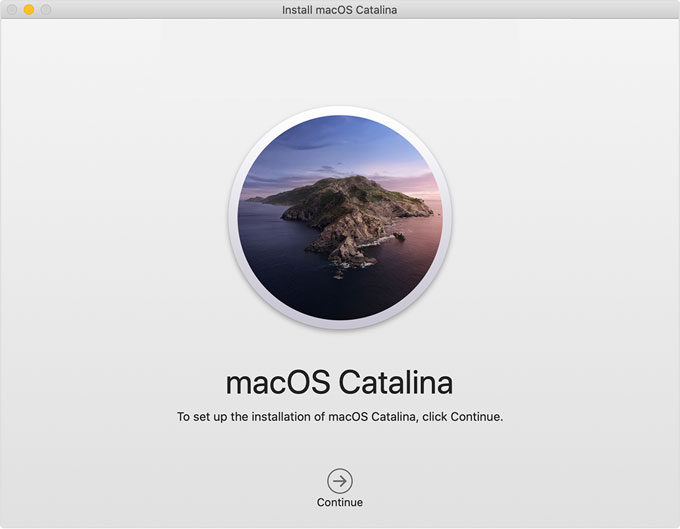
Please note: You need to choose to reinstall on Macintosh HD and wait for a while to complete the reinstallation. During the installation, you should keep your Mac power up and stop it from going to sleep.
Once done, your Mac will restart to set up assistant, you can choose to set your own information immediately or shut down without completing set up.
Popular Posts
- What Kind of Programs do You Think are Necessary in Windows 10?
- What’s SpyHunter and How to Fix the File Being Quarantined
- How to Forcibly Remove a Program That Won’t Uninstall in Windows
- 3 Tips to Remove a Program that Won’t Uninstall
- How To Uninstall Applications On Windows 10 – Program Removal Guides
- Tutorial: How to Remove & Uninstall Programs / Applications on Windows 7