How to Organize Your Bookmarks in Chrome?
- Jan 13, 2020
Bookmarks in browsers save web pages for later use, and they can be very helpful if you get to find them right away. But you may find that you are flooded with bookmarks including those useless to you now, because you may save things temporarily and forget about them for long. Good thing is that Google Chrome provides a way to make it easier for you to organize bookmarks, though it will still take some time to go through everything.
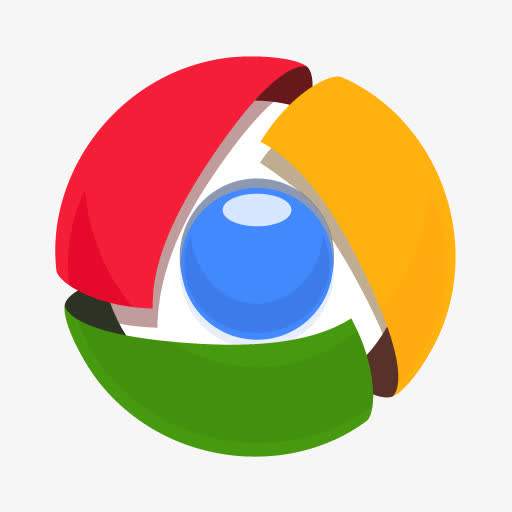
The following is the easiest way to organize your bookmarks, which is using the built-in Bookmarks Manager.
1. You can first navigate to “About Google Chrome” to make sure you have the latest version of Bookmarks Manager. If you haven’t installed the latest version, it will automatically update from this site.
2. If you have open Chrome browser, click on the three gray lines in the upper right corner of it, and a small white menu will appear, where you can adjust its settings. Let’s start with “New tab.”
3. Click on “Bookmarks.”
> Select “Bookmark this page” to automatically bookmark the currently opened page.
> Select “Show Bookmark Bar” to display your bookmark as buttons under the search bar.
> Select and drag a bookmark to reorder it or put it in a folder.
> Right-click on a bookmark (link) to edit, rename, or copy & paste it.
4. Select “Bookmark Manager” to take full control over your bookmarks.
5. See how Google Chrome organizes your book marks automatically:
> Bookmarks Bar
> Other Bookmarks
> Mobile Bookmarks
6. Now start sorting out your bookmarks. Just select and drag on a bookmark or folder to move it.
7. You may also click on “Folder▼” or “Organize▼” to add folders or bookmarks.
8. Then right-click on a link or folder to rename it to better remember what they are for.
9. You can use the search bar to quickly find your bookm
Popular Posts
- What Kind of Programs do You Think are Necessary in Windows 10?
- What’s SpyHunter and How to Fix the File Being Quarantined
- How to Forcibly Remove a Program That Won’t Uninstall in Windows
- 3 Tips to Remove a Program that Won’t Uninstall
- How To Uninstall Applications On Windows 10 – Program Removal Guides
- Tutorial: How to Remove & Uninstall Programs / Applications on Windows 7
Comments
You must be logged in to post a comment.