How to force quit an program on a Windows PC?
- Apr 03, 2019
When will you need to force quit a program? When the program is not working as expected, it may freeze or become unresponsive. In some situation when you click the X button in the program interface but the program does not shut down as expected, the Windows system may offer you some options, like to close the program immediately, or to wait for the program to respond. but in some cases the program just freezes and there is no any notification. If that occurs frequently in your Windows computer, you should know how to quickly force quit the program, so you can restart it and use it normally. So how to force quit the problematic programs on Windows?
1. Alt + F4 Shortcut
The Alt + F4 shortcut allows you to force a program to quit. Here are the details:
- Click or tap the program to bring it to the foreground
- Press and hold the Alt key, and then press F4 once
- When the active program shuts down, let go of both keys
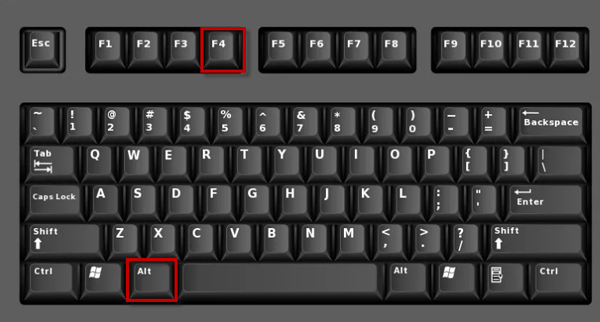
Note that you should only tap the Alt + F4 once. If you hold down the keys, the open programs will close one by one. And if there is no program selected, your will be prompted to shut down Windows. Besides, it should be pointed out that the Alt + F4 shortcut is only helpful when the program in question is still working to some degree. If this option fails to work for some cases, you can try the following methods.
2. Task Manager
Task Manager is the dedicated tool to end a progress or program on Window system.
- Press Ctrl + Alt + Delete keys together to bring up Task Manager (or right click on the blank space of the task bar at the bottom, and then choose Task Manager)
- Click More Details button on the lower left to display the full interface
- Under the Process tab, scroll through and select the unresponsive program
- Click the End Task button to instantly close the highlighted program
3. Command Prompt
This option may be a little complicated for inexperienced users. If you have tried the aforementioned options but none of them work, use Command Prompt to terminate the program, but make sure to follow the instructions strictly to avoid any risk.
- Type CMD in the search box and hit Enter key to bring up Command Prompt
- Type Tasklist and then hit Enter key to display all the running process on your PC
- Find the unresponsive program, then type the following command and hit Enter key:
Taskkill/im XX.exe (replace the XX with the program name)
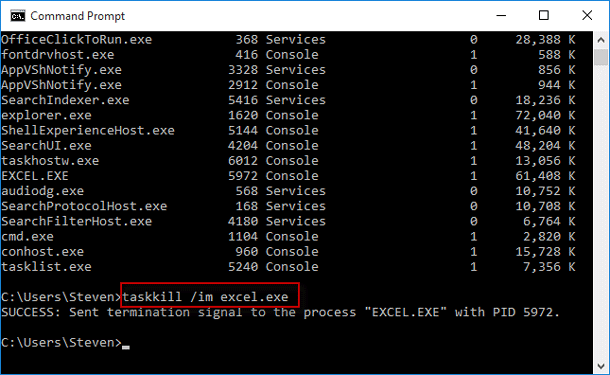
After that, the window will display that Success: sent termination signal to the process XX.exe. And then you can close Command Prompt window by clicking the X button.
In this post we list three ways to force a program to quit. Have you learnt that yet?
Popular Posts
- What Kind of Programs do You Think are Necessary in Windows 10?
- What’s SpyHunter and How to Fix the File Being Quarantined
- How to Forcibly Remove a Program That Won’t Uninstall in Windows
- 3 Tips to Remove a Program that Won’t Uninstall
- How To Uninstall Applications On Windows 10 – Program Removal Guides
- Tutorial: How to Remove & Uninstall Programs / Applications on Windows 7
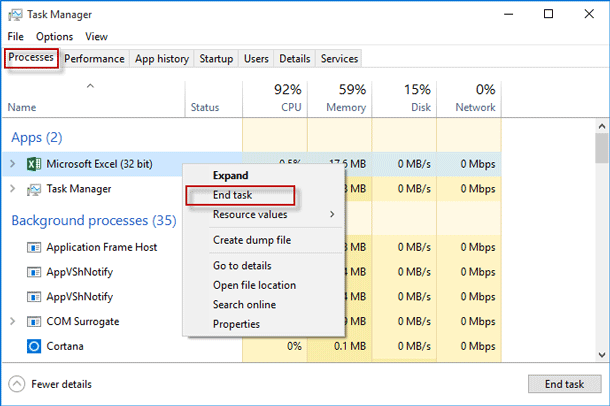
Comments
You must be logged in to post a comment.