How to Change the Default Downloads Folder in macOS
- Dec 02, 2019
With default settings, the Safari for Mac will download every file to the downloads folder of the current user account. I think it would be better to keep all downloaded files organized and saved on my desktop, and that is how I manage them in Windows. If you agree with me, or want to replace the default download folder with another location, you can find useful information on this page.
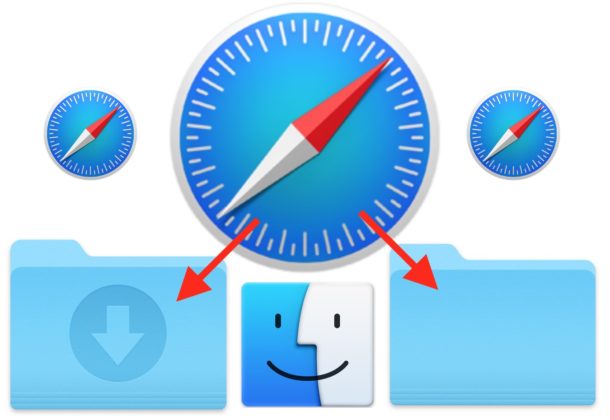
This tutorial will show you how to change the default downloads location in macOS, and how to revert back to it in case you change your mind.
Steps to Change the Default Downloads Folder on Your Mac
1. Open the Safari browser on your Mac first.
2. Pull down the Safari’s menu and choose “Preferences”.
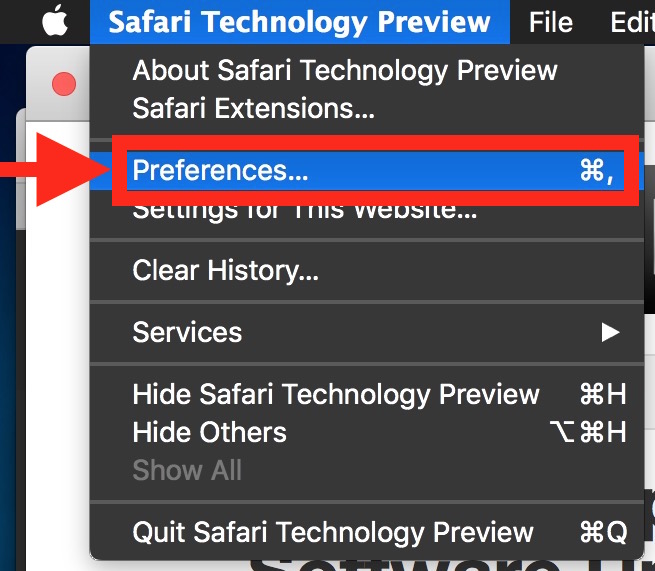
3. Click the “General” tab, find the “File Download Location” section, and click the “Downloads” drop-down menu.
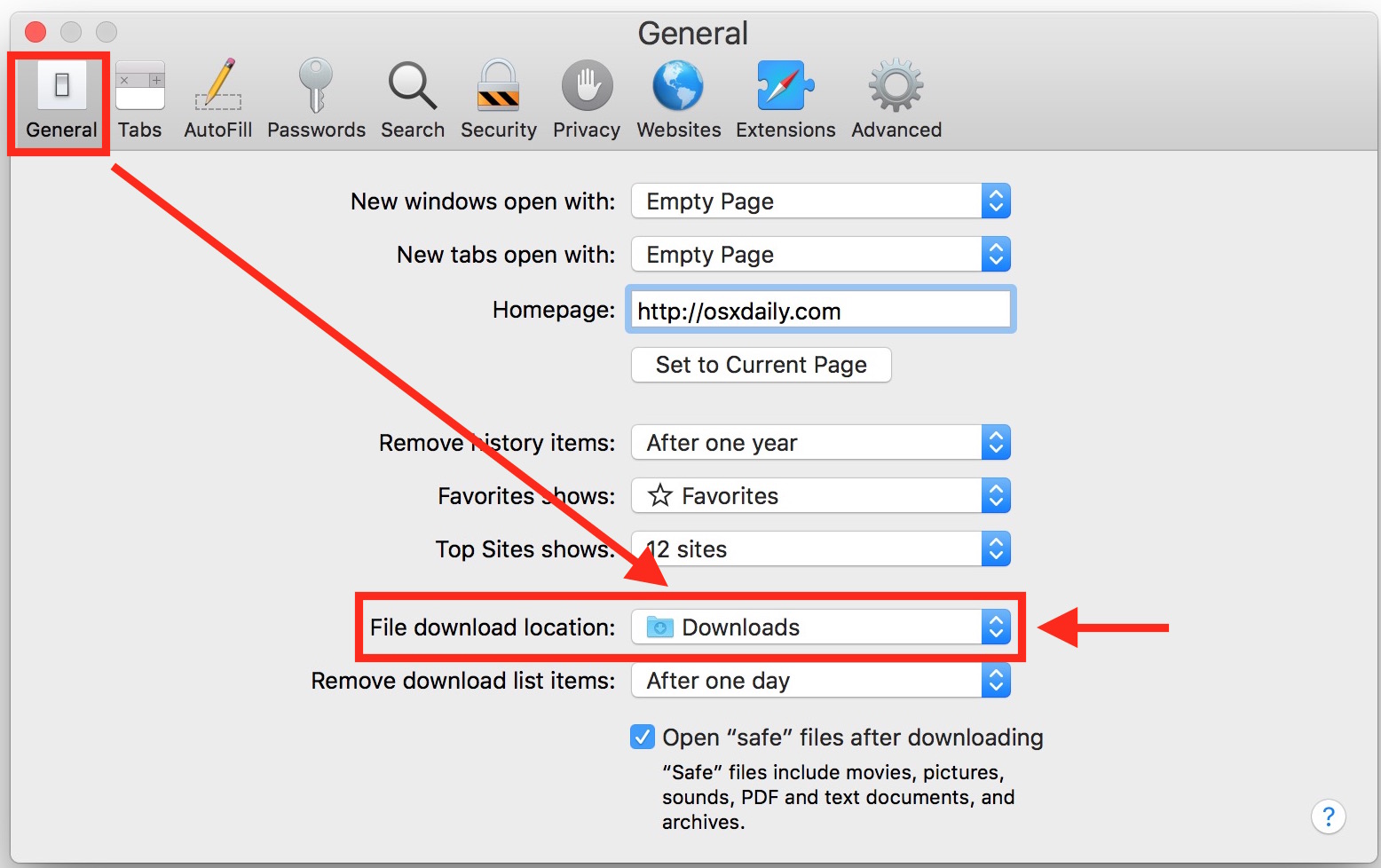
4. Select “Other…” to change Safari’s downloads destination.
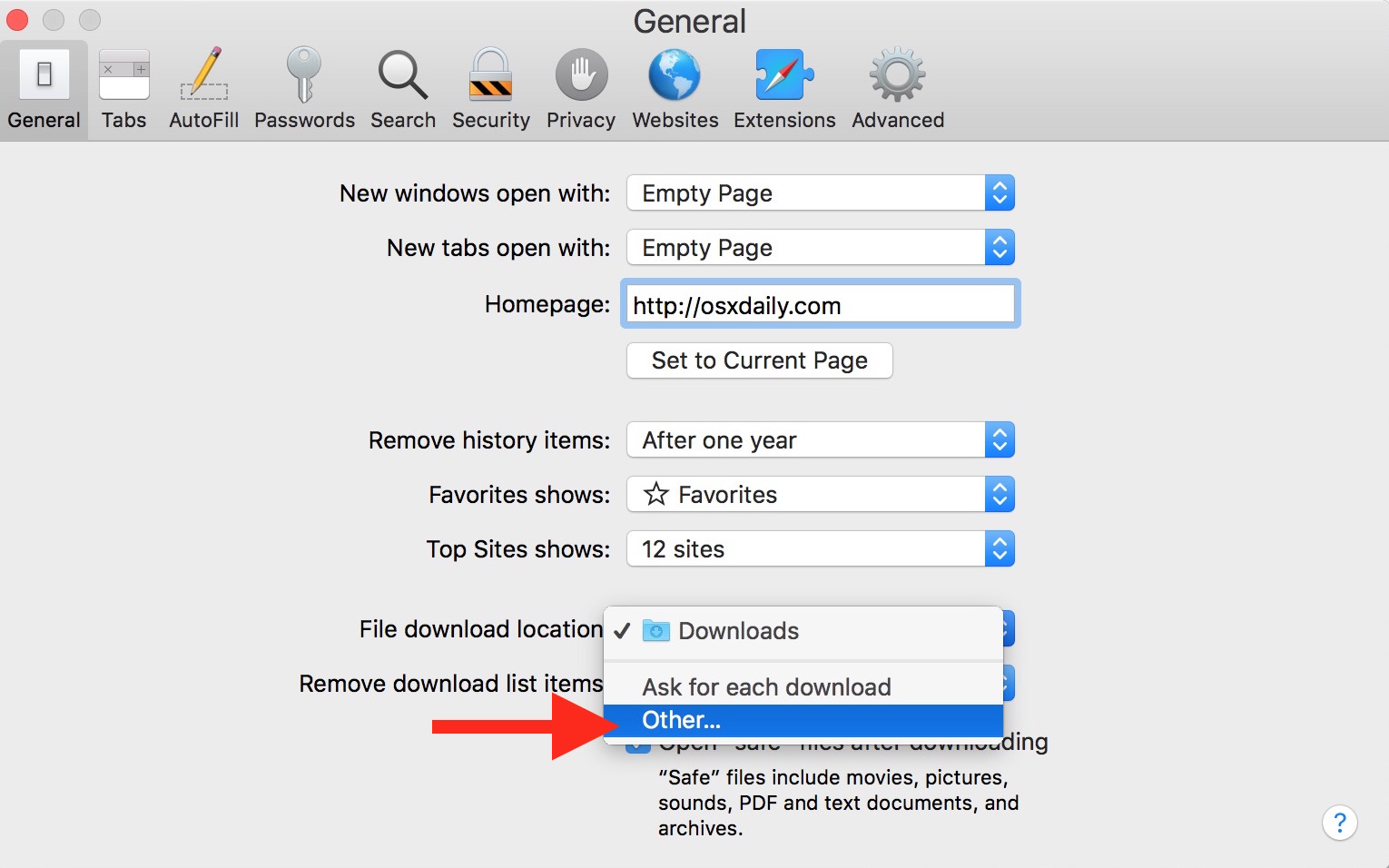
5. Navigate to the location you would like Safari to save files to, and click the “Select” button.
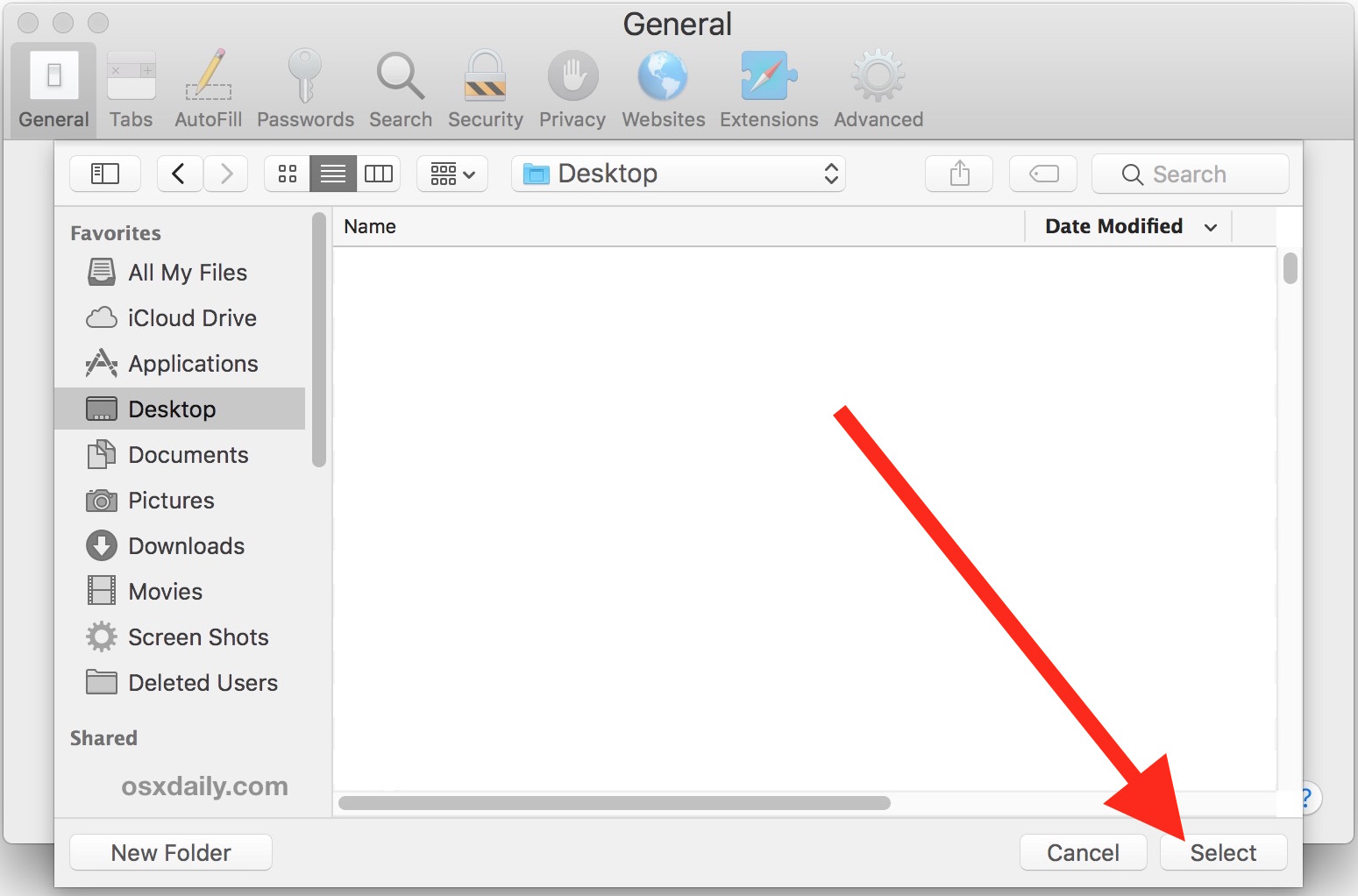
6. Close the Preferences when you are done.
If you select the Desktop, then Safari will download all the files to your Mac’s desktop. Please not that doing this only works for downloads going forward, any files before this change would stay in the location by set.
How to Revert Back to the Default Downloads Folder on Your Mac
1. Likewise, open the Safari browser on your Mac first.
2. Pull down the Safari’s menu and choose “Preferences”.
3. Click the “General” tab, find the “File Download Location” section, and click the “Downloads” drop-down menu.
4. If you don’t see the “Downloads” in the drop-down menu, select “Other…” and navigate to your user Home folder then select the “Downloads” there.
5. Close the Preferences when you are done.
Most users don’t bother to change the location for consistency sake, which makes keeping track of downloads particularly easy. But getting to know the device you often use is always good. And in case you are wondering – this tutorial applies to regular Safari, Safari beta, and the Safari Technology Preview builds. Leave a comment if you need any further details.
Popular Posts
- What Kind of Programs do You Think are Necessary in Windows 10?
- What’s SpyHunter and How to Fix the File Being Quarantined
- How to Forcibly Remove a Program That Won’t Uninstall in Windows
- 3 Tips to Remove a Program that Won’t Uninstall
- How To Uninstall Applications On Windows 10 – Program Removal Guides
- Tutorial: How to Remove & Uninstall Programs / Applications on Windows 7
Comments
You must be logged in to post a comment.