How do I switch from Windows to Mac?
- Feb 20, 2019
Some advanced Mac users prefer to install an alternative Windows system on their Macs so that they can run some favorite Windows programs or do application tests.
Are you interested in running Windows on your Mac? The Boot Camp software built in the macOS system can help you achieve this goal, so do other third party VPN software, like Parallels Desktop or VirtualBox. Hereby we suggest you to follow the instructions in Apple’s support page to finish the configuration of Boot Camp.
Once you install the Windows system on your Mac with Boot Camp, you can switch between Windows and macOS at startup. Here is how to load a target startup disk:
- Press and hold the Alt (Option) key on the keyboard
- Press the Power key to turn on your Mac computer
- Release Option key when the Startup Manager window appears
- Select Windows and press Return to load the Windows start disk
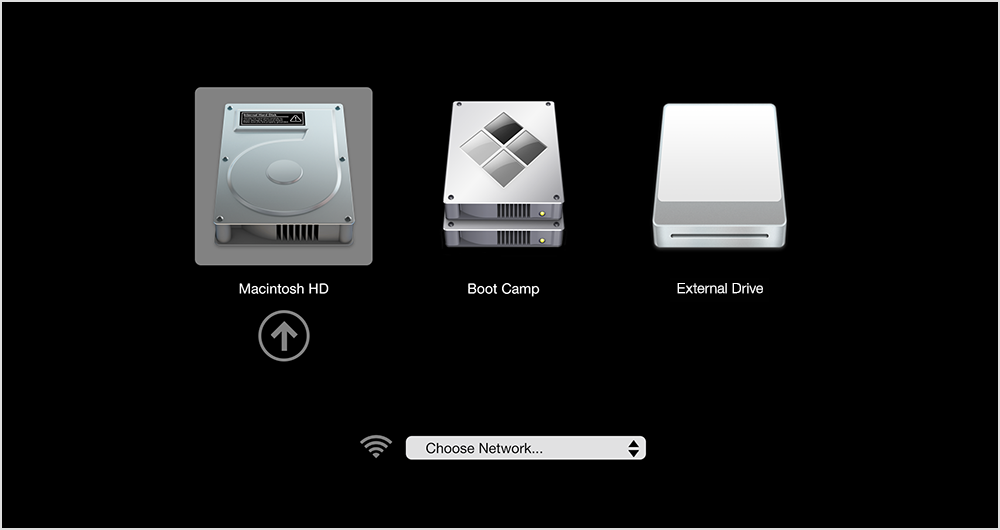
By default, Boot Camp will load macOS at startup. If you are using macOS, click the Apple icon in upper left corner of the screen, choose Restart option to reboot your Mac, and then immediately hold down the Option key to load the Startup Manager.
Note that the Apple File System in the macOS High Sierra and Mojave requires Startup Manager to switch between Windows and macOS. If you choose Restart in OS X from the Boot Camp menu in Windows mode, you may be prompted with a message saying that “Could not locate the OS X boot volume”.
Besides, you can change the default boot option by doing these steps:
- Click the Apple icon when you are in the Mac mode
- Click System Preferences and then click Startup Disk
- Click the Windows/macOS icon as the default disk upon boot
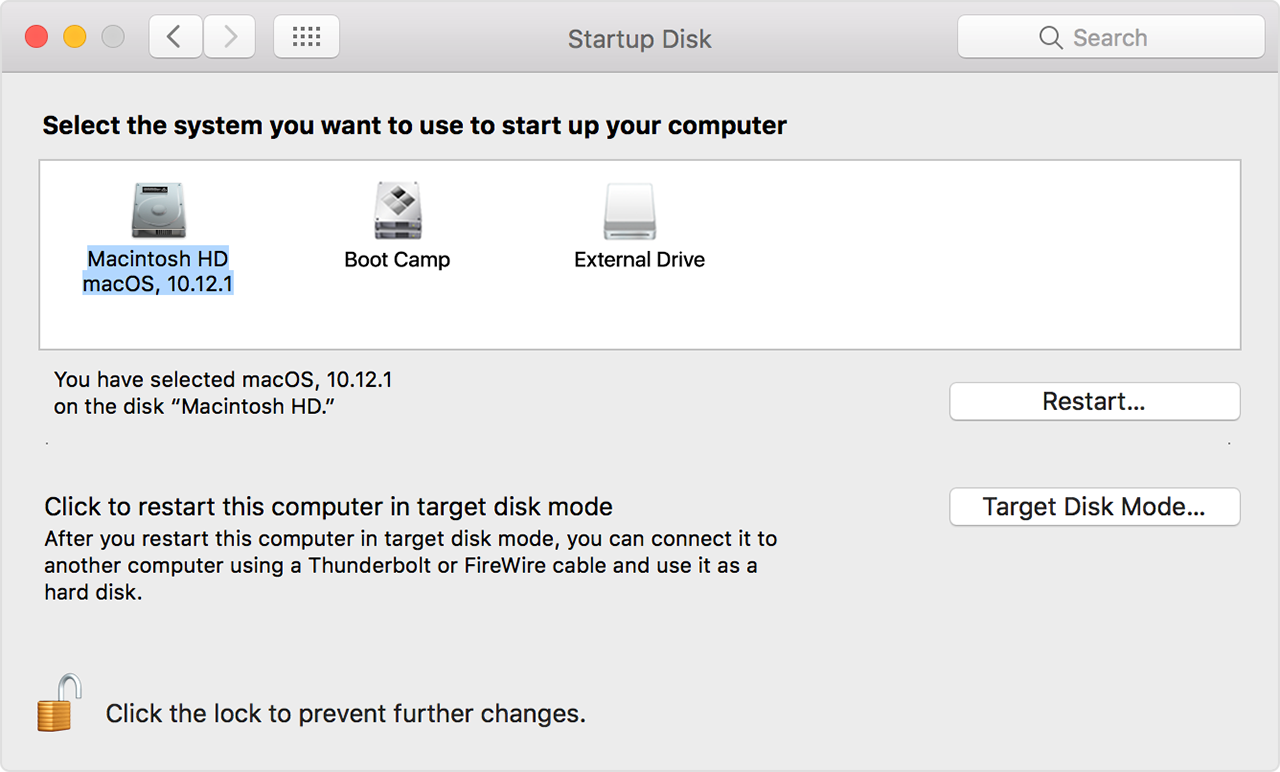
In the Windows mode you can click the Boot Camp icon in the system tray and select Boot Camp Control Panel. Then choose the default system you want and confirm it.
If you just switched from your old Windows PC to a new Mac, you will need a little time to learn some tips for performing tasks and get used to the new operating gesture.
Popular Posts
- What Kind of Programs do You Think are Necessary in Windows 10?
- What’s SpyHunter and How to Fix the File Being Quarantined
- How to Forcibly Remove a Program That Won’t Uninstall in Windows
- 3 Tips to Remove a Program that Won’t Uninstall
- How To Uninstall Applications On Windows 10 – Program Removal Guides
- Tutorial: How to Remove & Uninstall Programs / Applications on Windows 7
Comments
You must be logged in to post a comment.