Guides to Take Ownership of File or Folder on Windows
- Dec 30, 2019
In some cases , people might cannot open, edit or copy a file on their computers. And it is usually because the file or folder is under the full control over another account. To open this kind of limited item on the PC, you should learn to take take ownership of file or folder with the following instructions.
When people encounters some files or folders cannot be edit or controlled by themselves, the most common reasons are: the system does not allow you to alter, or it is created by another user account which has been deleted. Even though, you still can reclaim the file as long as you are the system’s administrator.
How can take ownership of file or folder on Windows
- Right-click on the file or folder you want to take control, and select Properties
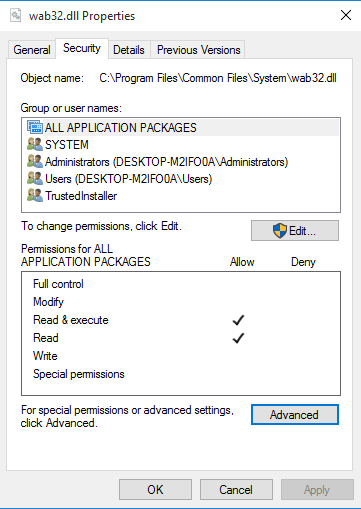
- Go to the Security tab, and click on Advanced
- Click Change next to the Owner, and then click Advanced at the button
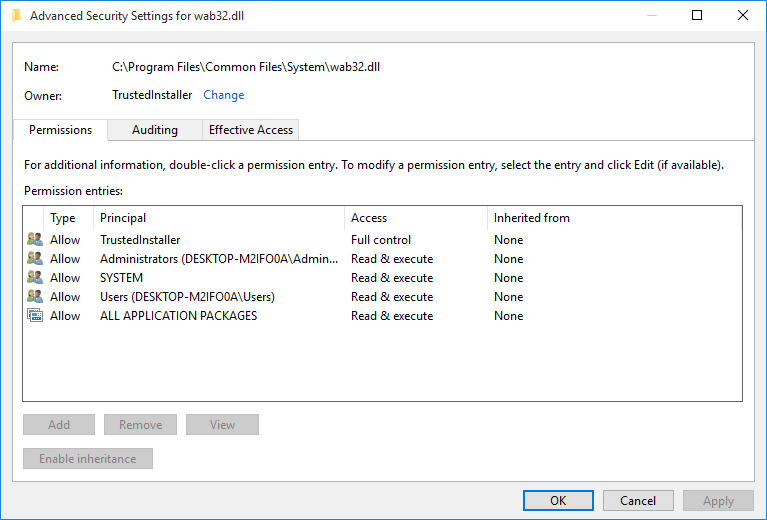
- Click Find Now button on the “Select User or Group” window
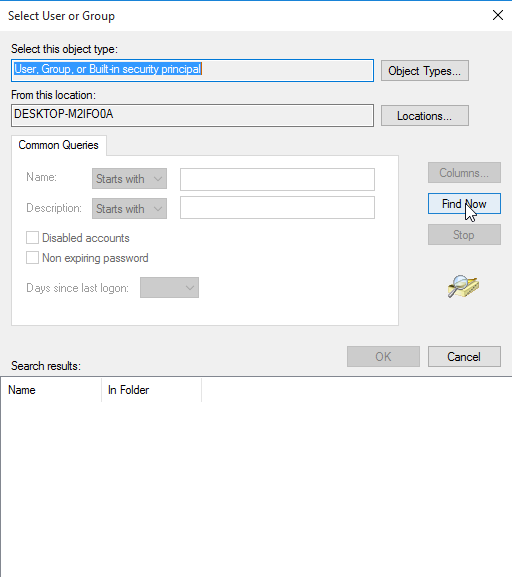
- Select your username on the search results, and click OK
- On the Select User or Group window, click OK, and then click Apply
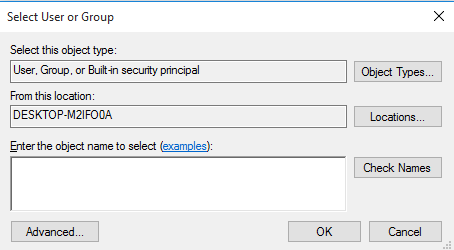
- Continue to click OK on the new page
- Click OK again
- Click OK one more time to finish to take ownership of the object.
How to take full access control to your user account
- Right-click on the file or folder, select Properties
- Go to the Security tab, and click Advanced button
- Click on the Change link next to the Owner
- Click Advanced, and click on Find Now button on the Select User or Group page
- Find and select your account, and click OK
- When back to the Select User or Group page, click on OK
- On Permission Entry page, enable the check-box next to the Full control option, and click OK
- Click OK again
- Click Apply, and click OK one more time to finish the modification
- Last, you can go to verify your new permissions on your PC
Popular Posts
- What Kind of Programs do You Think are Necessary in Windows 10?
- What’s SpyHunter and How to Fix the File Being Quarantined
- How to Forcibly Remove a Program That Won’t Uninstall in Windows
- 3 Tips to Remove a Program that Won’t Uninstall
- How To Uninstall Applications On Windows 10 – Program Removal Guides
- Tutorial: How to Remove & Uninstall Programs / Applications on Windows 7
Comments
You must be logged in to post a comment.