Forgot your iPad Password/Passcode? Solutions Here
- Apr 08, 2020
One of iPad’s passwords is the passcode, which you use to unlock your iPad to wake it form sleep. You can also create another passcode to block and restrict content from other people who share the device. However, your Apple ID password which unlocks the App Store and other Apple services is the most important.
You are not able to use your device without providing your iPad passcode. And you should know that every time you enter a wrong one, you risk the device staying locked for an longer time, or gets disabled completely. And if you forgot your Apple ID password, you can use your iPad without part of functions such as downloading apps or saving files to iCloud.
The following tutorials will teach you how to recover your Apple ID password or passcode.
How to Recover a Forgotten Apple ID?
1. Visit appleid.apple.com
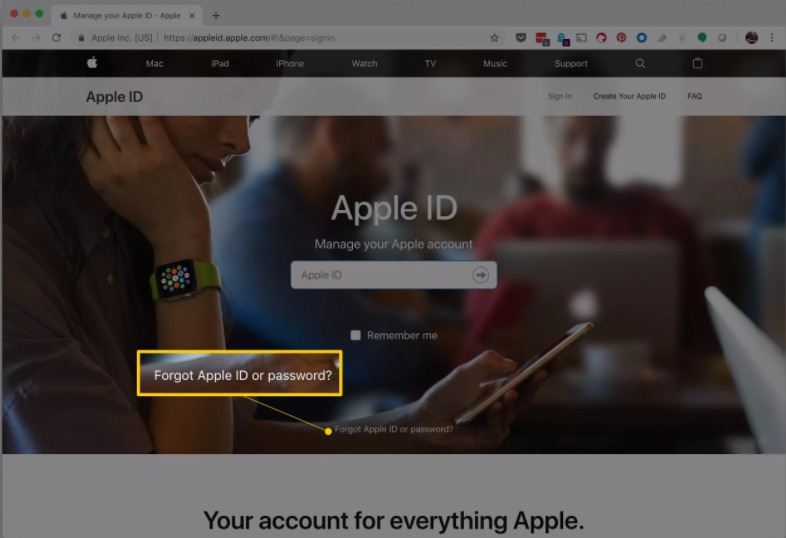
2. Click Forgot Apple ID or password at the bottom of the screen.
3. Enter the email address associated with your Apple ID, and click the Continue button to proceed.
4. Confirm your phone number, and click the Continue button.
5. Apple will send notifications to every device that is signed in to your Apple ID. Just tab/click the Allow button, and follow the instructions to reset your password.
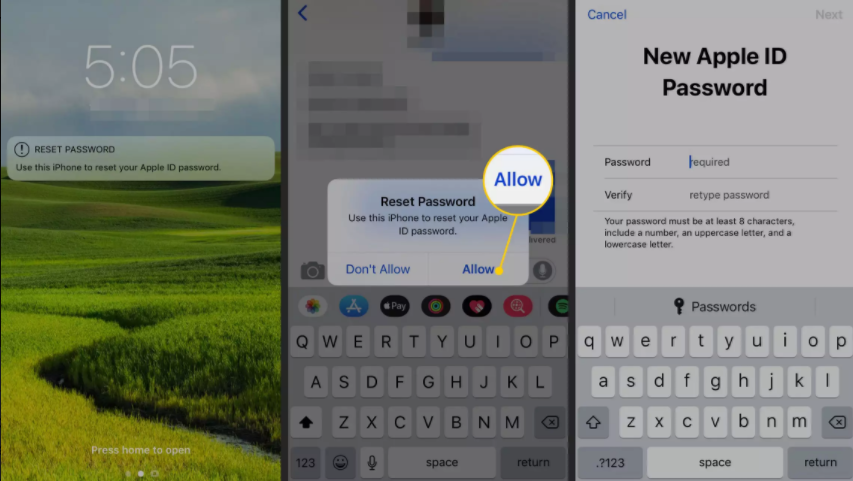
6. If you can’t use another device, click Don’t have access to your devices at the bottom of the page on the Apple ID site.
7. Then you shall see the page that provides additional options to reset your Apple ID password.
How to Recover a Forgotten iPad Password?
1. Visit www.icloud.com
2. Sign in to iCloud when prompted
3. Click Find My iPhone
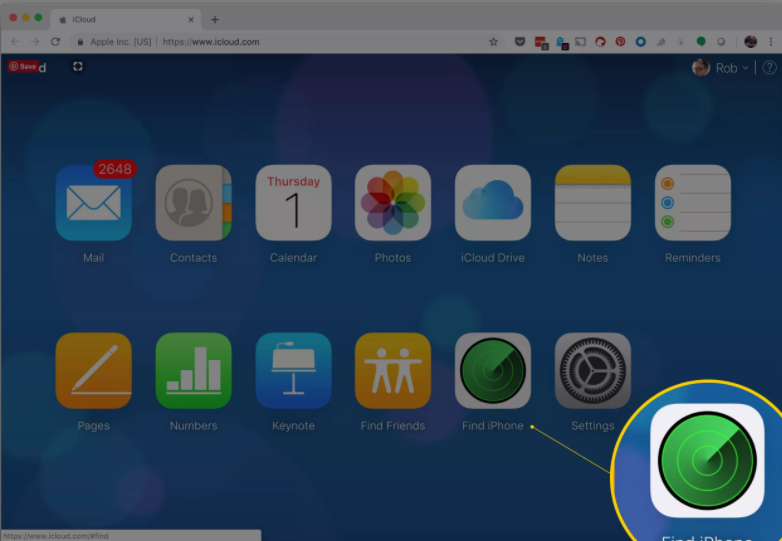
4. When you see the map, click All Devices at the top and select your iPad from the list, then a window appears in the corner.
5. Tap the Erase iPad button and follow the directions. You will be asked to verify your choice. Once it is done, your iPad will start resetting (battery charge and internet connection required).
Popular Posts
- What Kind of Programs do You Think are Necessary in Windows 10?
- What’s SpyHunter and How to Fix the File Being Quarantined
- How to Forcibly Remove a Program That Won’t Uninstall in Windows
- 3 Tips to Remove a Program that Won’t Uninstall
- How To Uninstall Applications On Windows 10 – Program Removal Guides
- Tutorial: How to Remove & Uninstall Programs / Applications on Windows 7
Comments
You must be logged in to post a comment.