Dropbox won’t sync your files? Try these troubleshooting methods
- Feb 21, 2019
If Dropbox is working fine and you have signed in with the same account on each computer, phone, or tablet you use, you will see the same files on each device. Otherwise there could be a sync issue. Firstly, you can check:
- Is there a green check in the Dropbox folder, which means a file is fully synced?
If you are seeing a general problem with files not syncing, read this post to walk yourself through the easiest fixes.
Is Dropbox running?
If the icon in the system tray or menu bar is grey, then it is not running. Either your device is not connected to the internet, or else Dropbox is not set to run at startup.
Check your internet connection and reconnect if needed, or the files will sync to the Dropbox service the next time your computer is online.
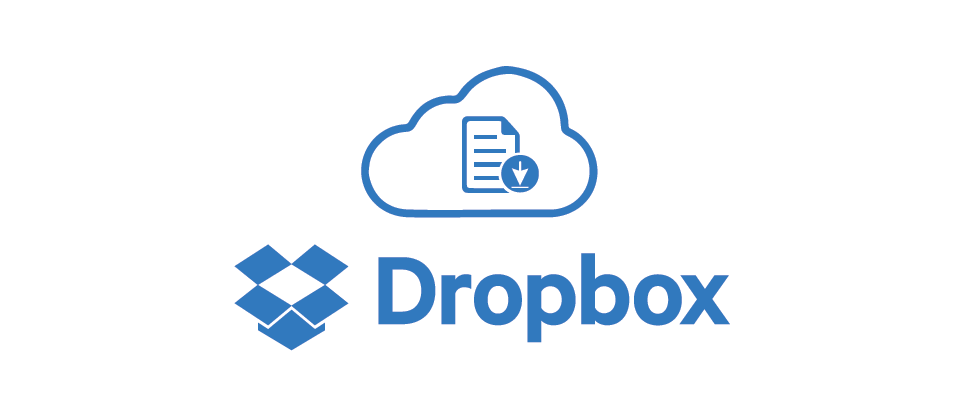
Are you using selective sync?
This features allows you to select which files sync from dropbox.com to the Dropbox folder on your device. This saves disk space. Go through the following steps to check for selectively synced files:
1. Click the Dropbox icon.
2. Click the gear icon.
3. Click Preferences…
4. Open the Account tab.
5. Click Change Settings…
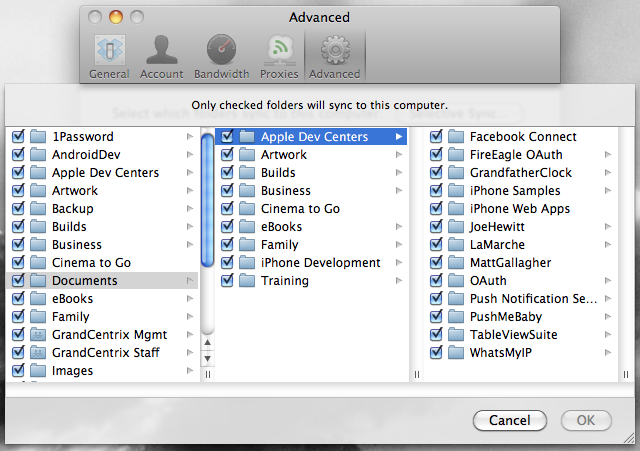
Try to solve the sync issue by restarting your computer
Sometimes rebooting your device will reset your internet connection and allows Dropbox to sync properly.
Try to solve the sync issue by restarting the Dropbox app
See if quitting and relaunching it will restart sync:
1. Click its icon.
2. Click the gear icon.
3. Click Quit Dropbox.
4.Open your applications menu, re-launch it, and sign in again.
Are the files in a shared folder?
If the files not syncing are in a shared folder, either you are no longer a member of that shared folder, or else there is a different version of the file in that folder. Just check the list of folders you can re-add to Dropbox, and whether there is a copy if the file or not.
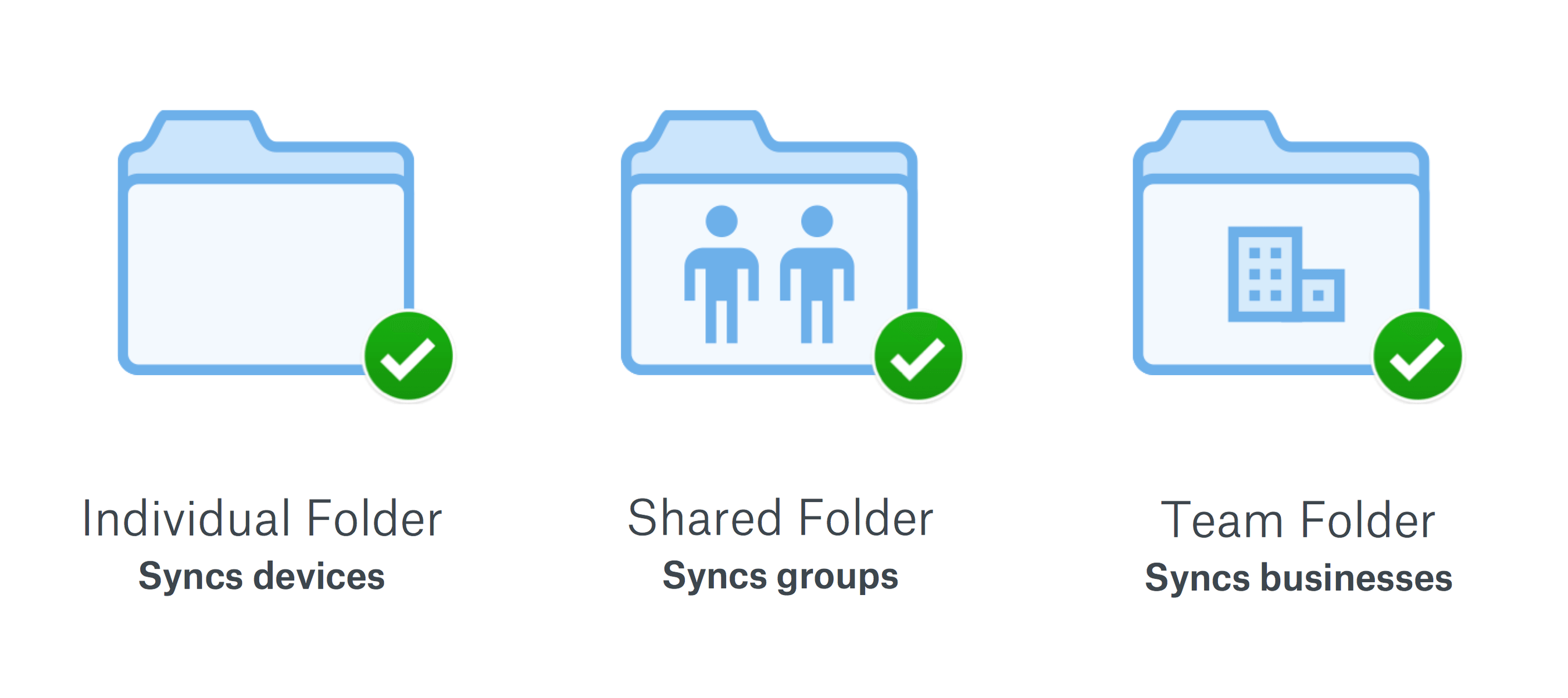
Other things to make sure
- Sign in with the same Dropbox account on all your devices.
- Enough disk space to sync.
Popular Posts
- What Kind of Programs do You Think are Necessary in Windows 10?
- What’s SpyHunter and How to Fix the File Being Quarantined
- How to Forcibly Remove a Program That Won’t Uninstall in Windows
- 3 Tips to Remove a Program that Won’t Uninstall
- How To Uninstall Applications On Windows 10 – Program Removal Guides
- Tutorial: How to Remove & Uninstall Programs / Applications on Windows 7
Comments
You must be logged in to post a comment.